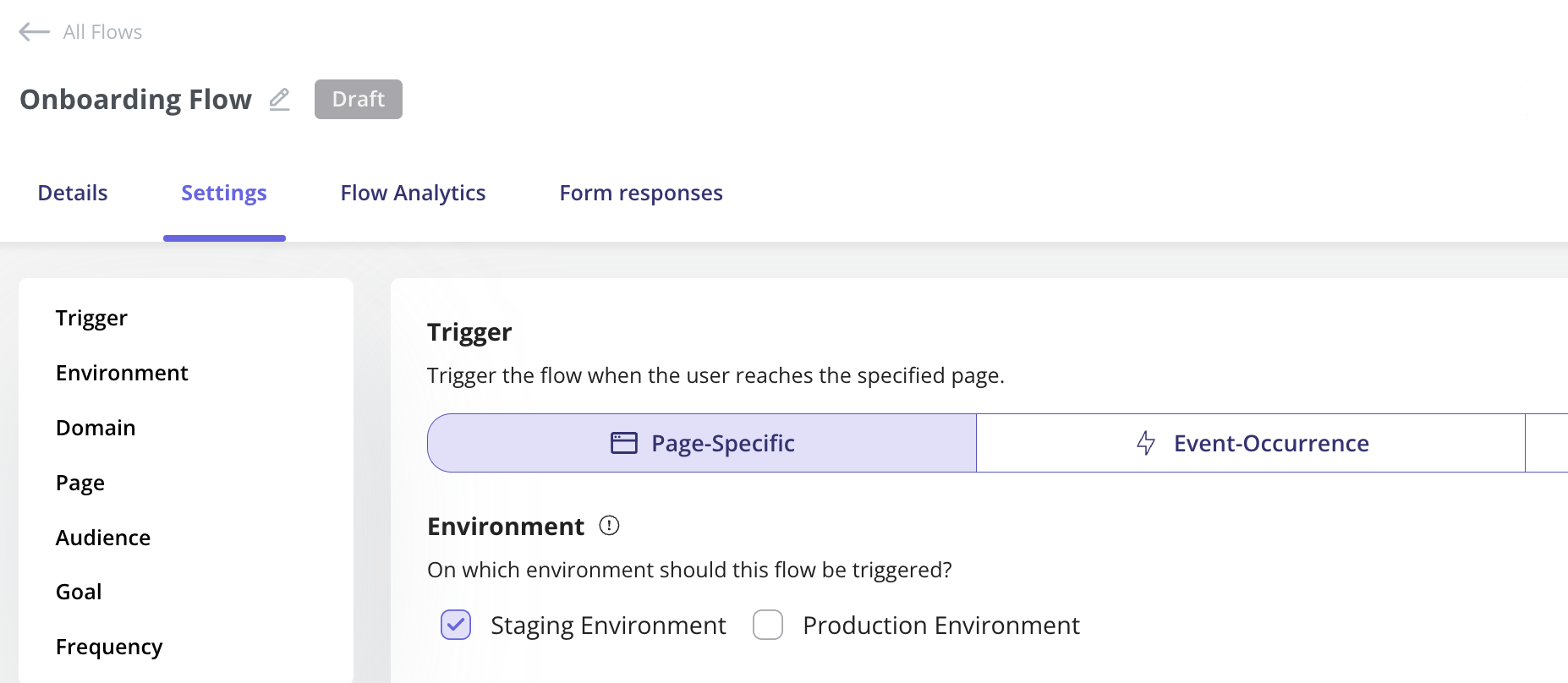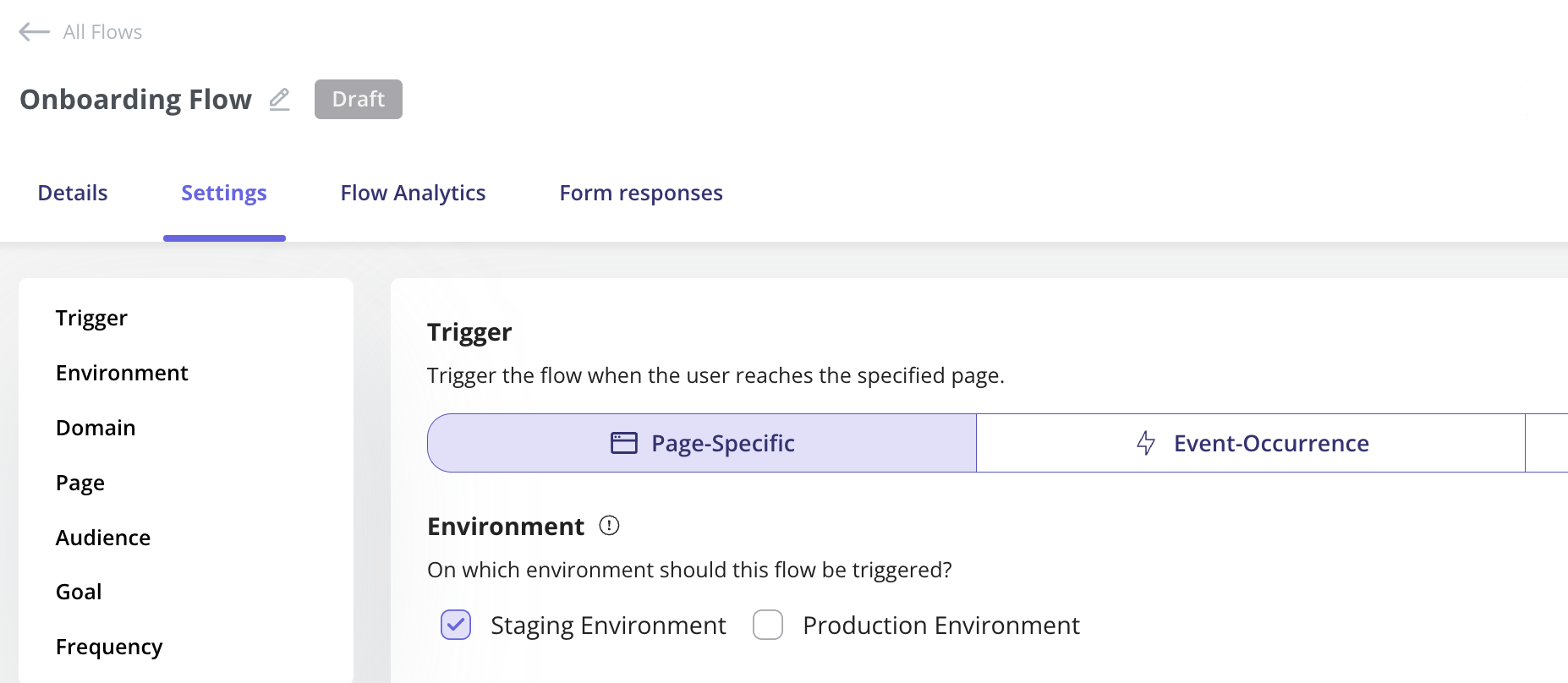Overview
Our new Staging environment will allow you to test Userpilot content in separately from your Production environment. This will help you ensure that your content works perfectly without affecting your live environment.This feature is available in the Growth and Enterprise plan.
Use Cases
- Isolated testing. Ensure your content works perfectly without affecting your production environments.
- Make changes and test new ideas without worrying about impacting your users.
- Separated Analytics to distinguish between staging and production analytical data
Production token vs Staging token
To keep your Production environment separate from your Staging environment, you will only need to install each token on the corresponding environment. Here’s how easy it is: simply use your Production Token for live content, and prefix your Staging Token with “STG-” when testing in the staging environment. Below are the steps that you can follow:-
To find your tokens, navigate to this link or by clicking on the Configure menu on the bottom left and then clicking on Environment.
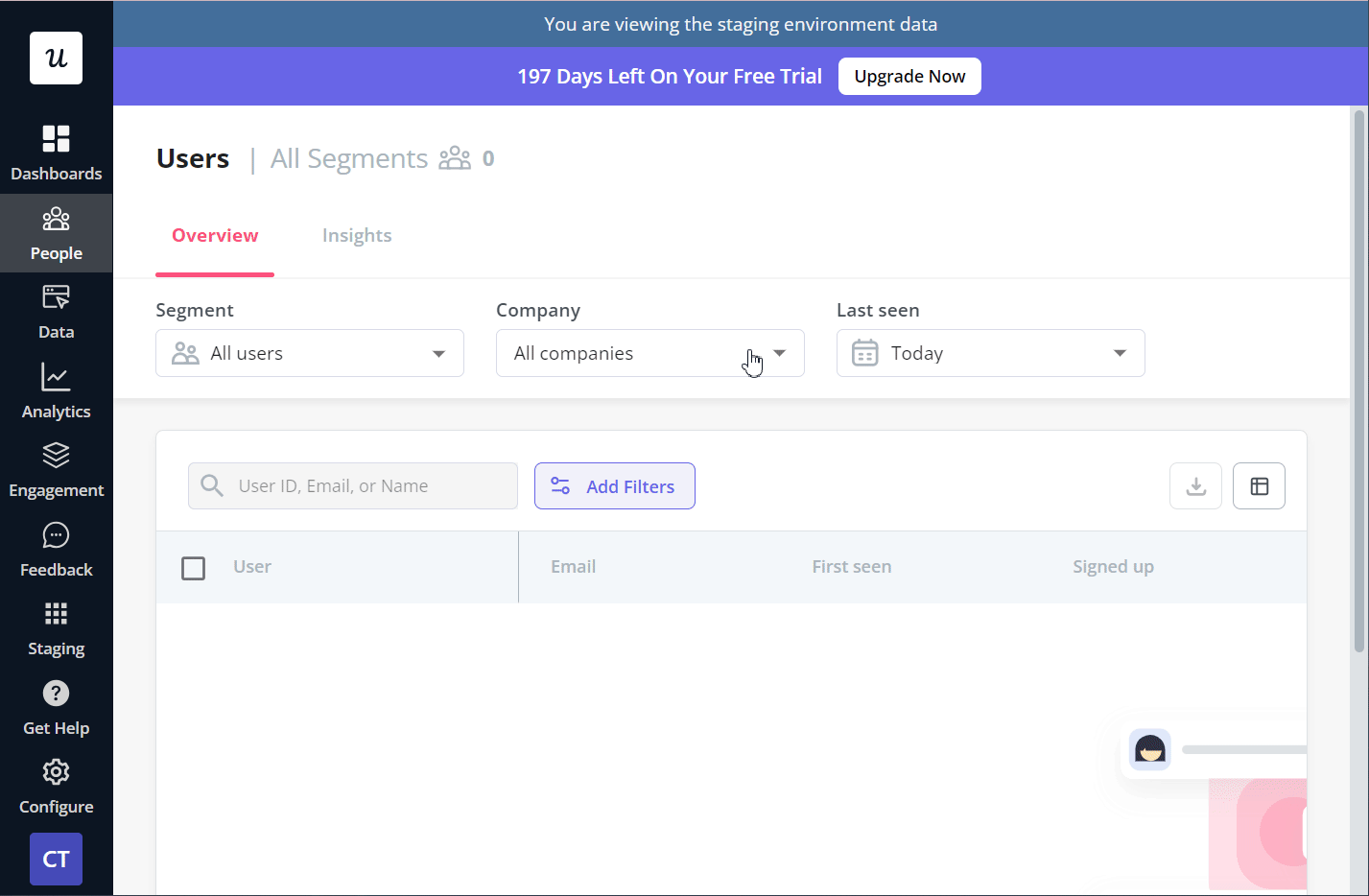
- If you already have Userpilot installed on your testing environment, simply copy the staging token and replace it your current token.
- If you are installing Userpilot for the first time, use the production token in the installation snippet for your production environment, and the staging token for your testing environment.
Installing Staging Token in Segment
If you have installed Userpilot via Segment and would like to install the staging token in your testing environment, you will need to create an additional Userpilot destination that is connected to a JavaScript source that is installed on your staging environment. 1) Once you create the destination that is linked to your staging source simply paste your token and enable the destination.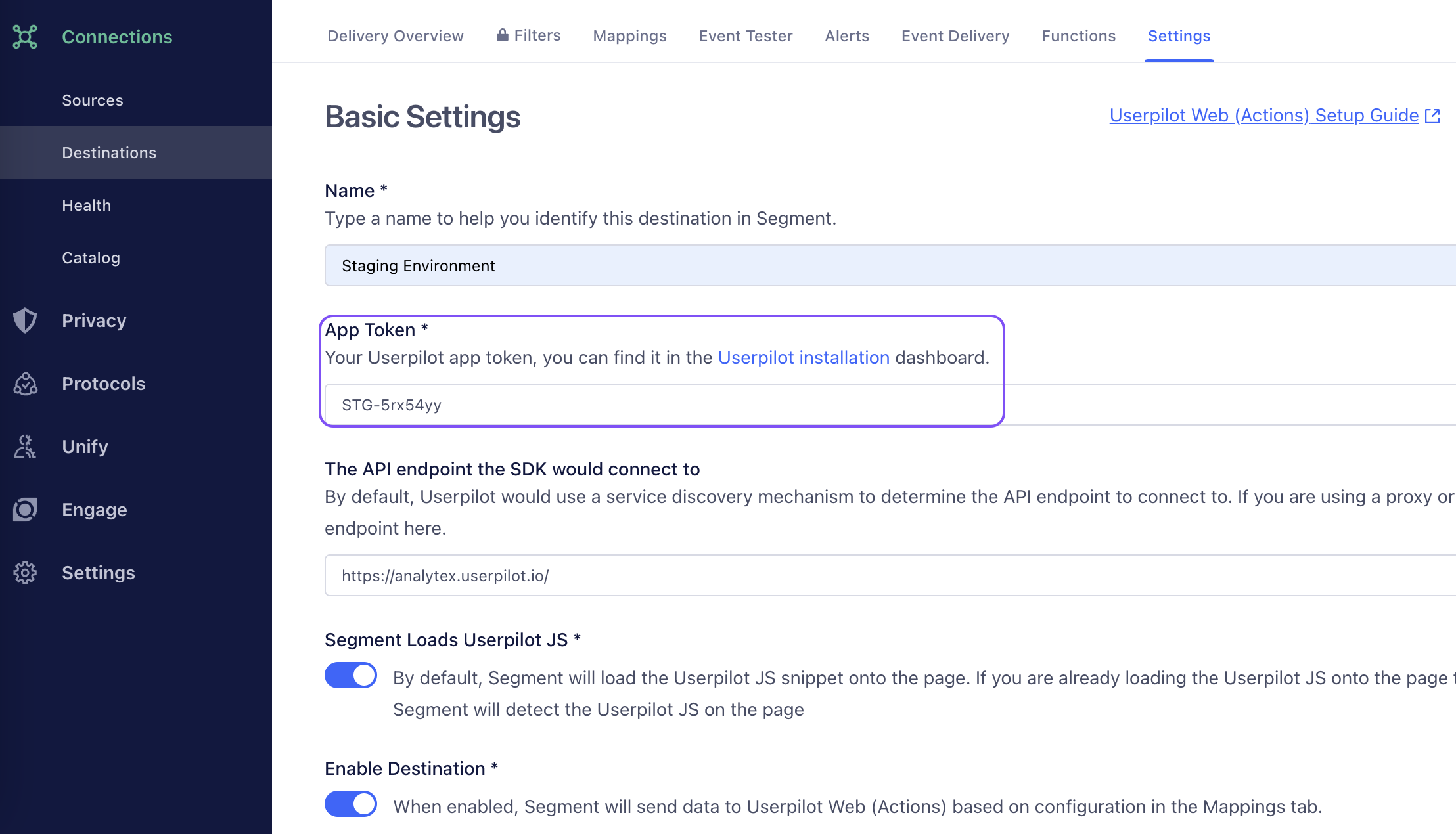 2) After clicking on Save changes you will then see both Userpilot destinations live.
2) After clicking on Save changes you will then see both Userpilot destinations live.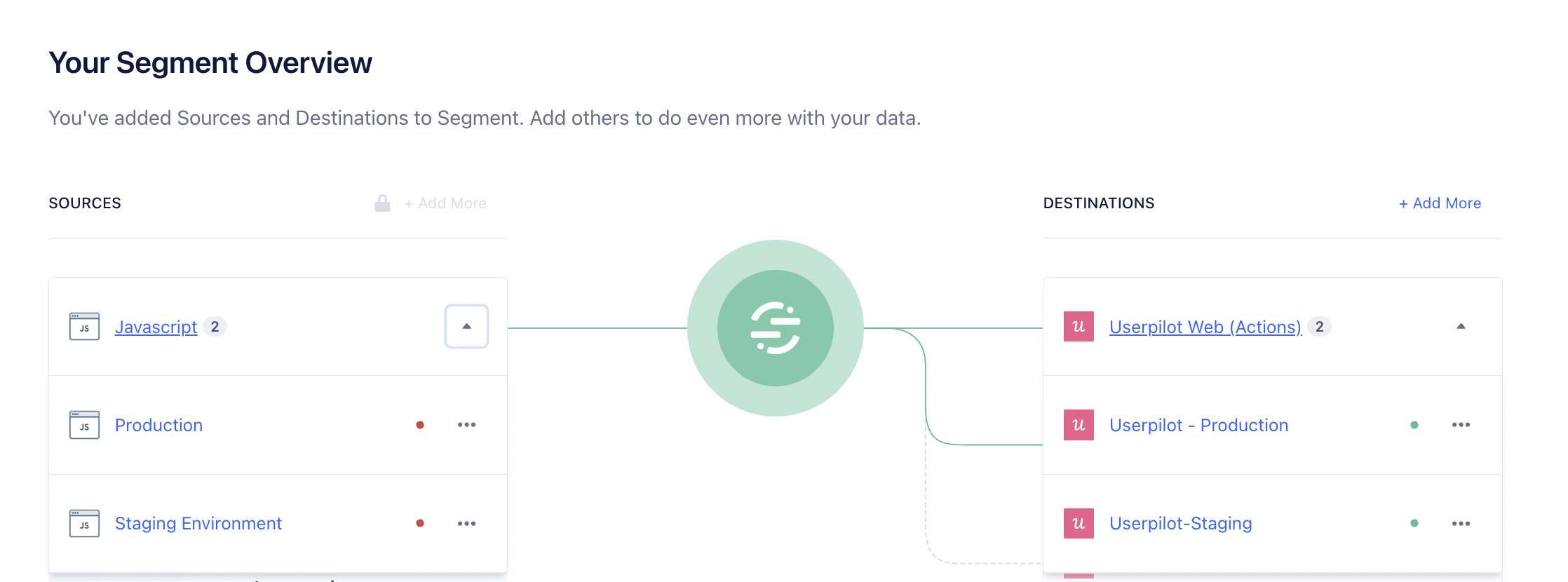
FAQ
Does the new Staging token affect the Userpilot installation?
Does the new Staging token affect the Userpilot installation?
Not at all! Your Userpilot installation will not be affected. The only difference now is that if you wish to install the Staging version of Userpilot on your staging environment, you will need to use the Staging token.
How do I view the data from each environment in Userpilot?
How do I view the data from each environment in Userpilot?
If you want to change the environment you are currently viewing in Userpilot, you can click on Production on the left menu and then click on Environment. There, you will be able to choose either Staging or Production.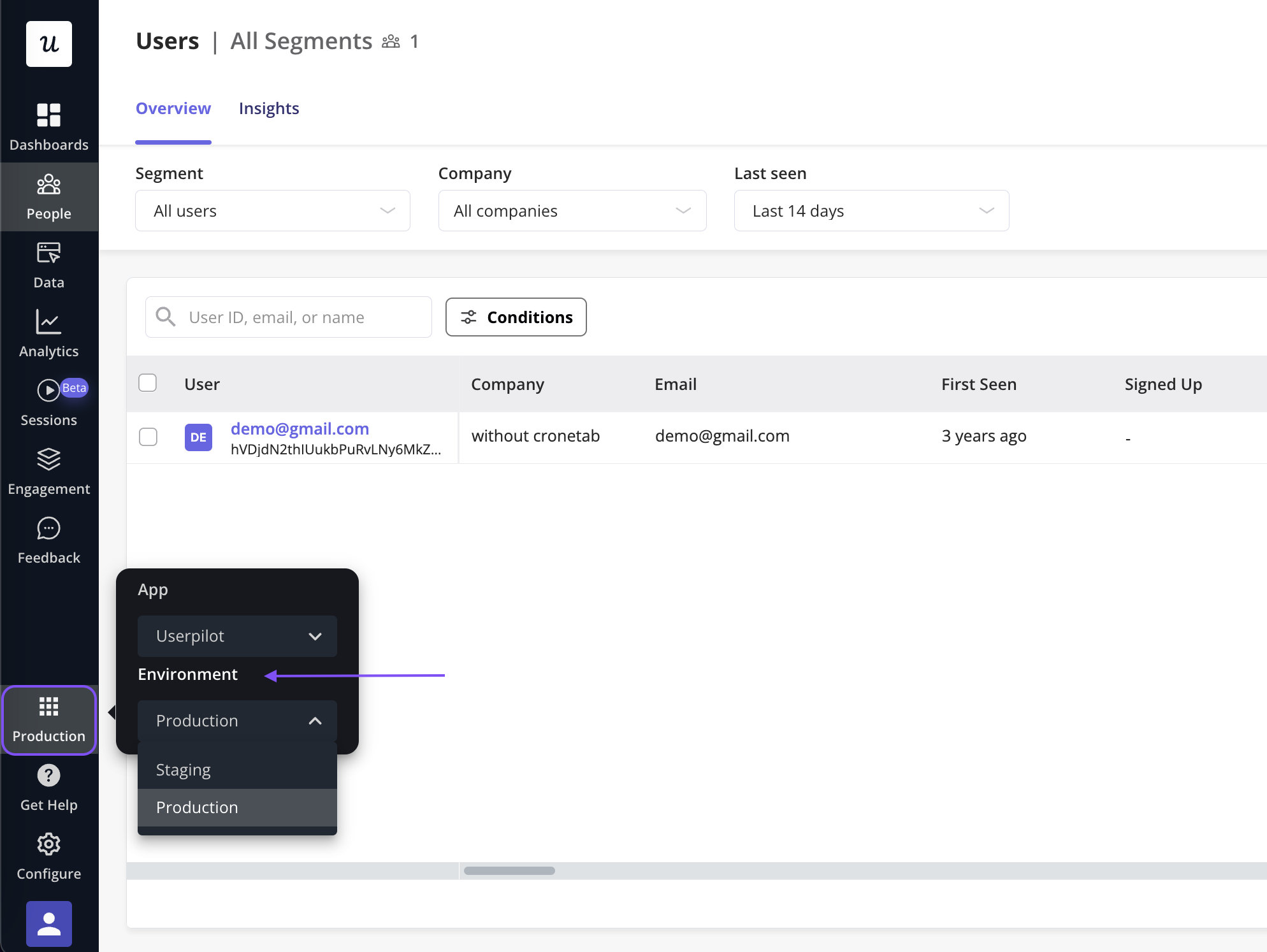
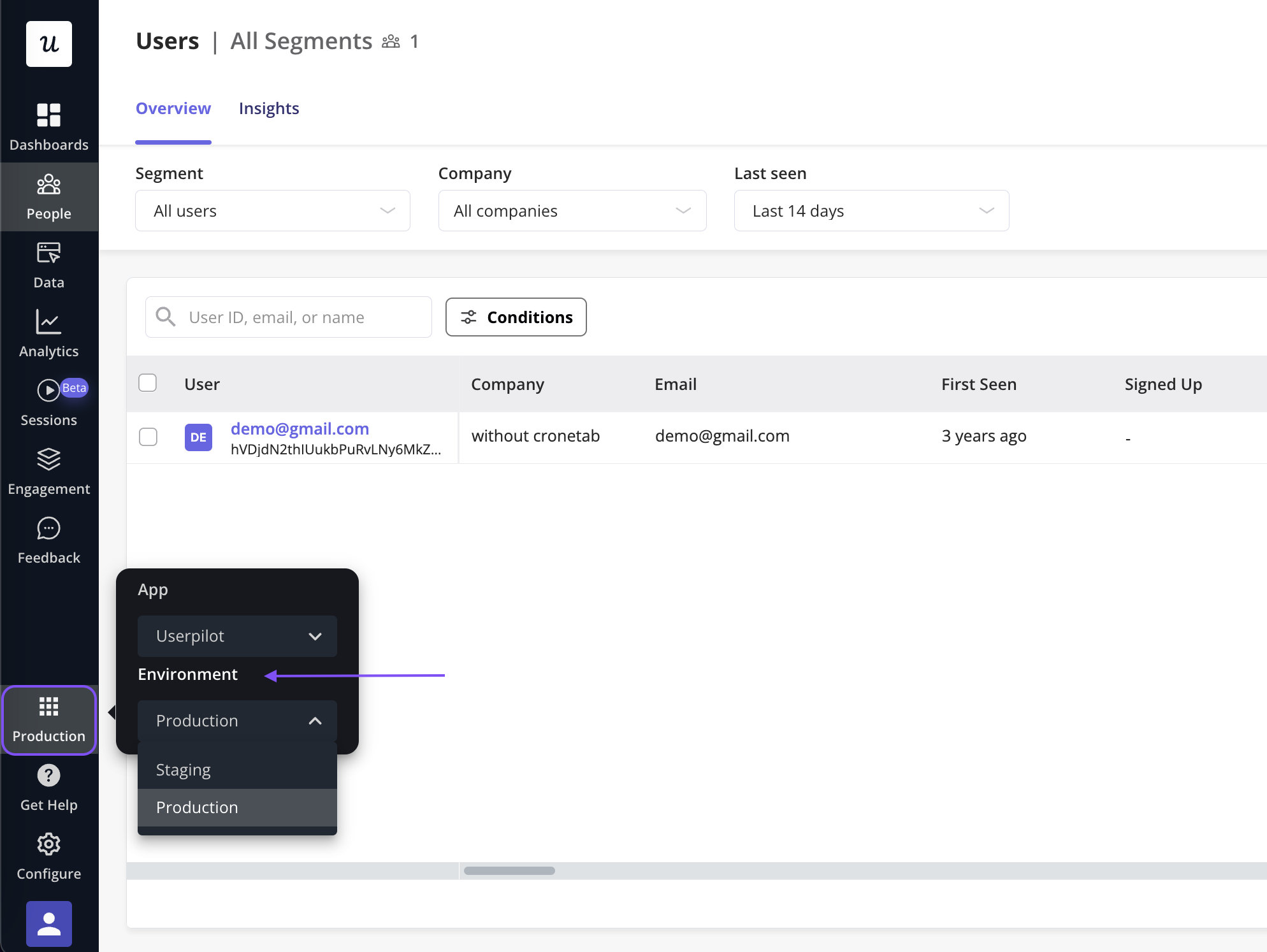
How do I trigger content for a specific environment?
How do I trigger content for a specific environment?
You can create content such as flows, spotlights, checklists, for example and test them in your staging environment before publishing it on your production environment.To trigger content on a specific environment, simply go to its settings and select ‘Staging Environment’ under the Environment section.