Survey Overview
Userpilot surveys allow you to collect valuable feedback at scale and at the right moment. Whether you aim to improve the user experience, measure satisfaction, gather feedback on new features, or segment your users, this tool provides a dynamic and flexible approach to collecting insights.The Survey feature is included with Growth and Enterprise plans.
- Overview Tab
- Ordering & Throttling
The Survey Dashboard serves as your central hub for monitoring and analyzing survey performance. Once you access this dashboard, you’ll find: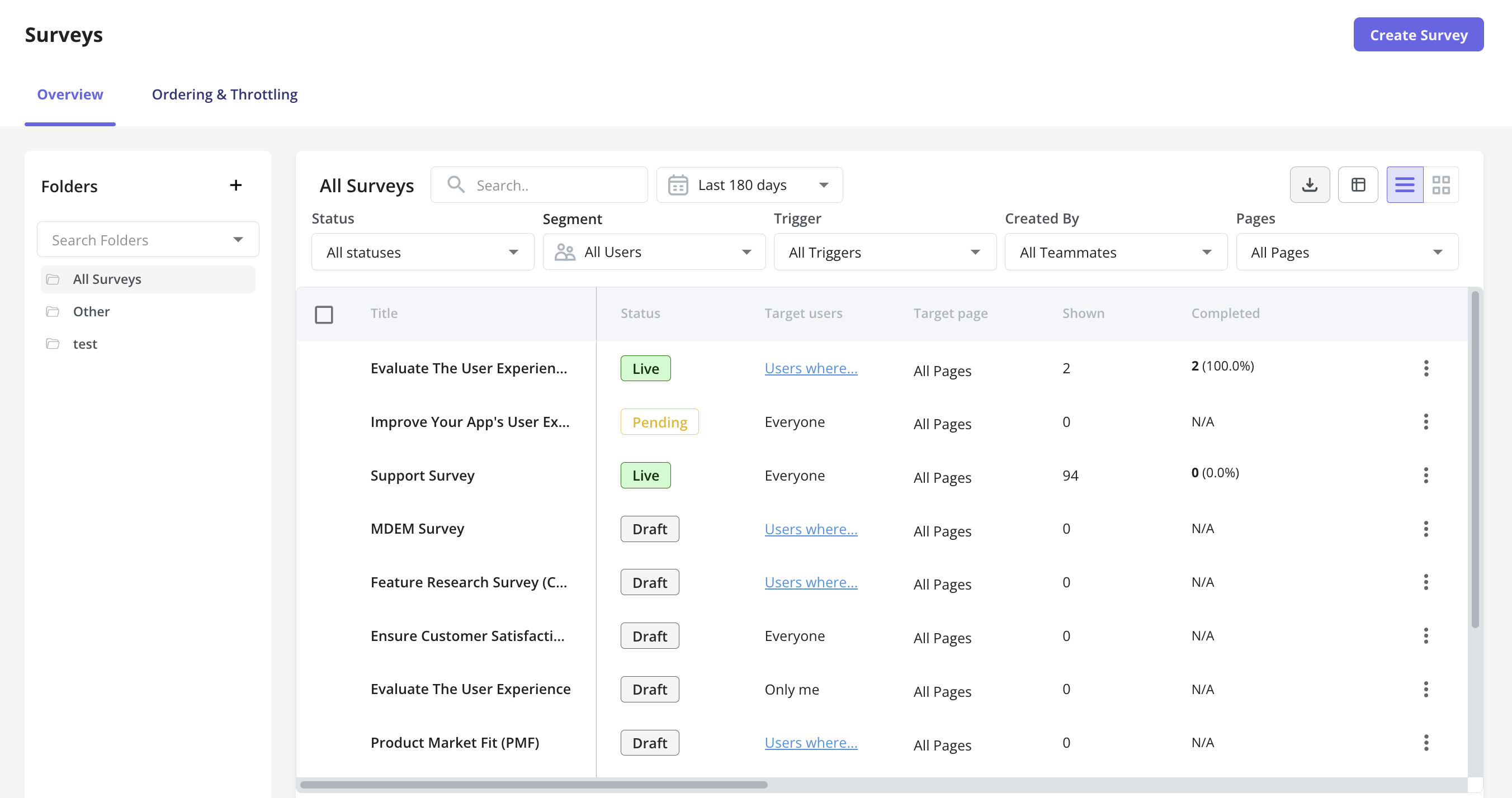
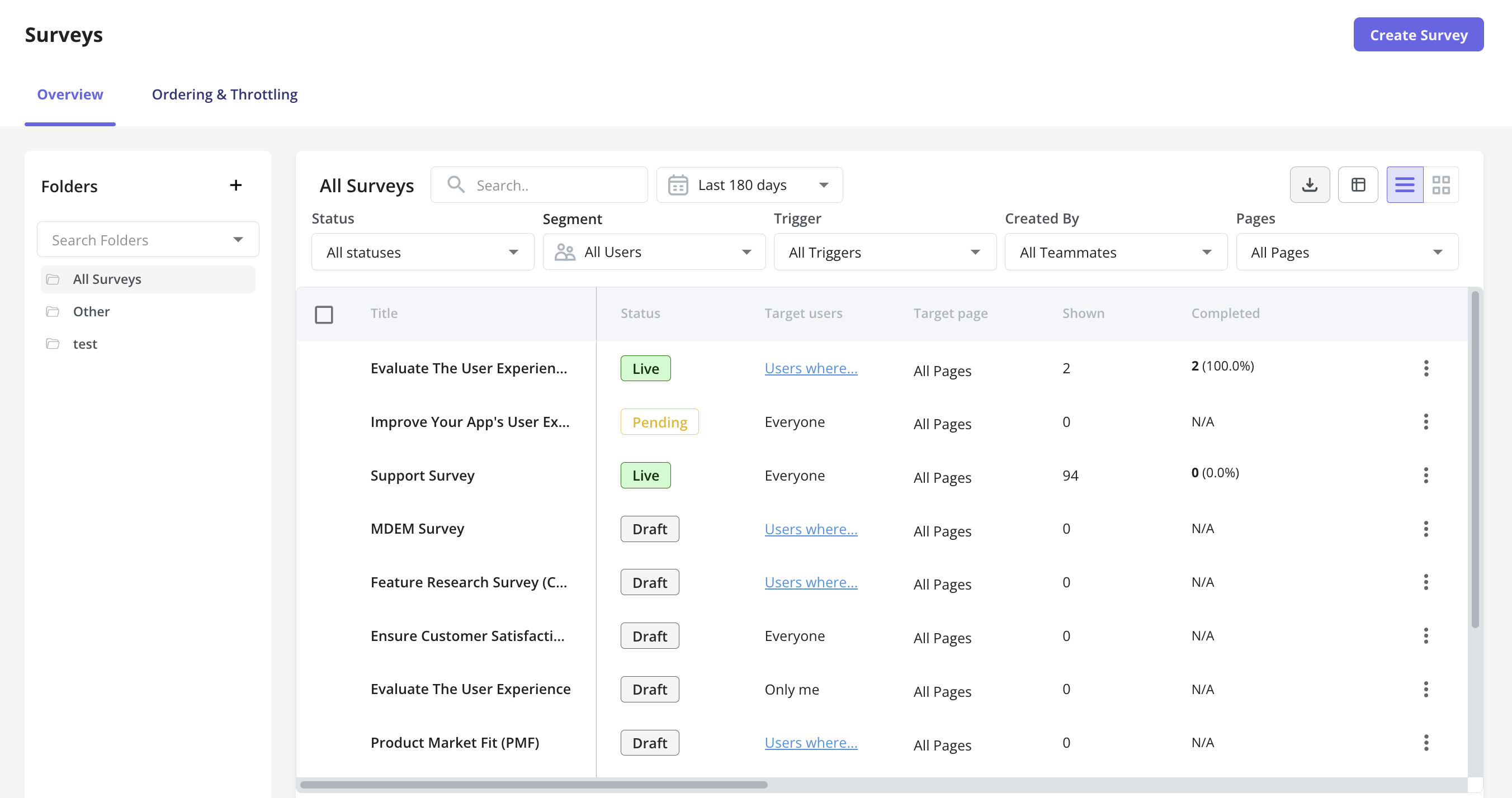
- View & Manage Surveys Easily access and view all surveys in your workspace, with key details like title, trigger type, and status (Active, Draft, Archived).
- Organize & Filter Surveys Filter by status, trigger type, target segment, or creator to quickly find relevant surveys.
- Customize Your Data Reorder columns, show/hide data, and sort by different attributes to focus on key metrics.
- Export & Share Insights Download reports in multiple formats to analyze and share survey data.
- Content
- Style
- Settings
- Localization
Creating a Survey
To create a new survey, follow these steps:1. Navigate to the Survey PageFrom the navbar, click User Feedback > Survey and then Create Survey.2. Select or Create a Survey
Choose a template or create one from scratch. Templates include:
Product: Gather product feedback, evaluate fit.
Customer Experience: Measure CSAT, CES.
Marketing: Collect insights from new users, track attribution.
Sales: Qualify leads, understand customer choices.3. Select the platform
Pick either Web app or Mobile app based on where you want to gather user feedback.
If you want feedback from both your web app and mobile app users, you’ll just need to set up two separate surveys, one for each platform.
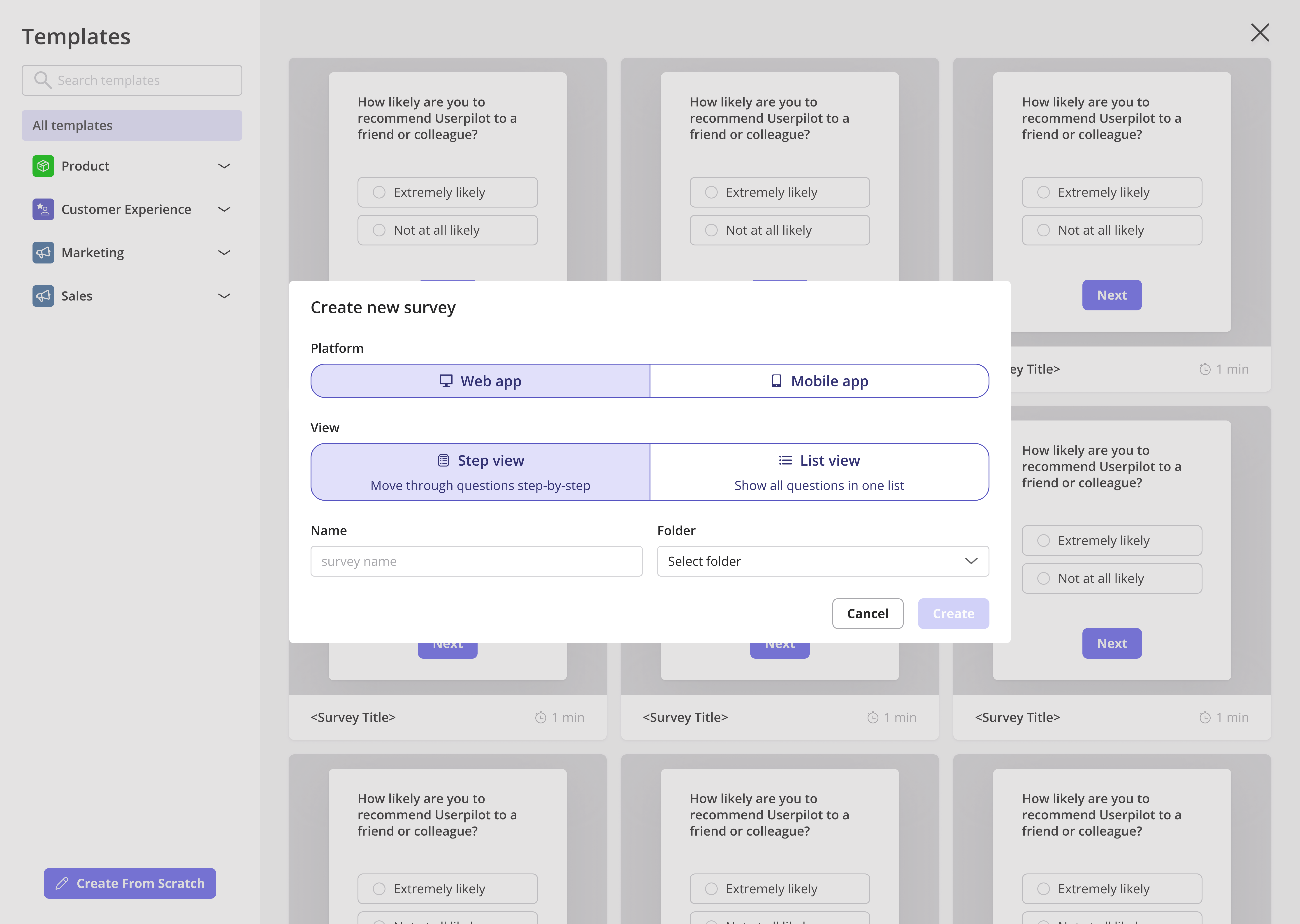
Click + Add Question and choose from types to tailor the survey based on responses.
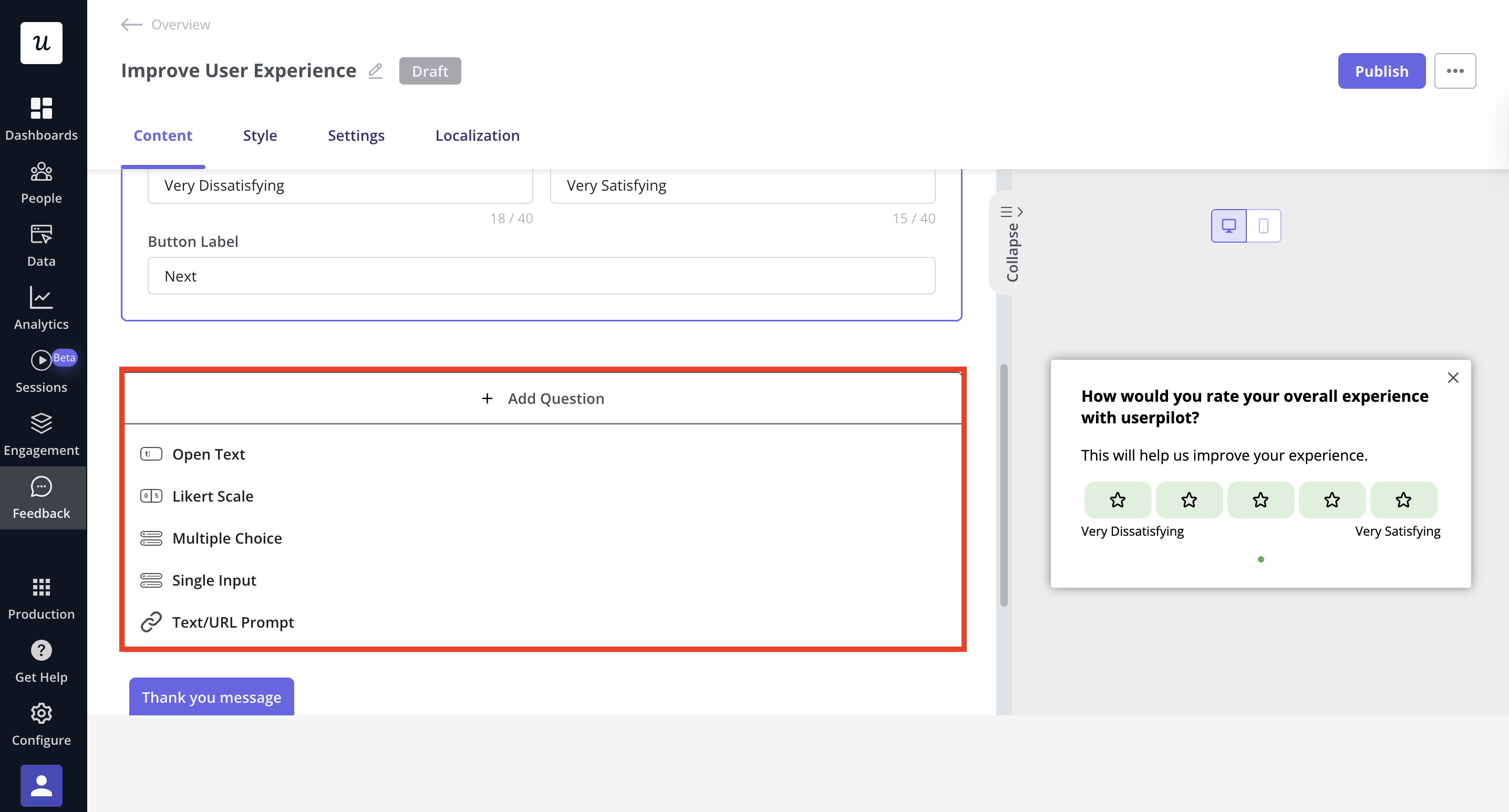
Use survey logic to show questions based on your user’s answers. This keeps things simple for them and helps you get better, more useful feedback.
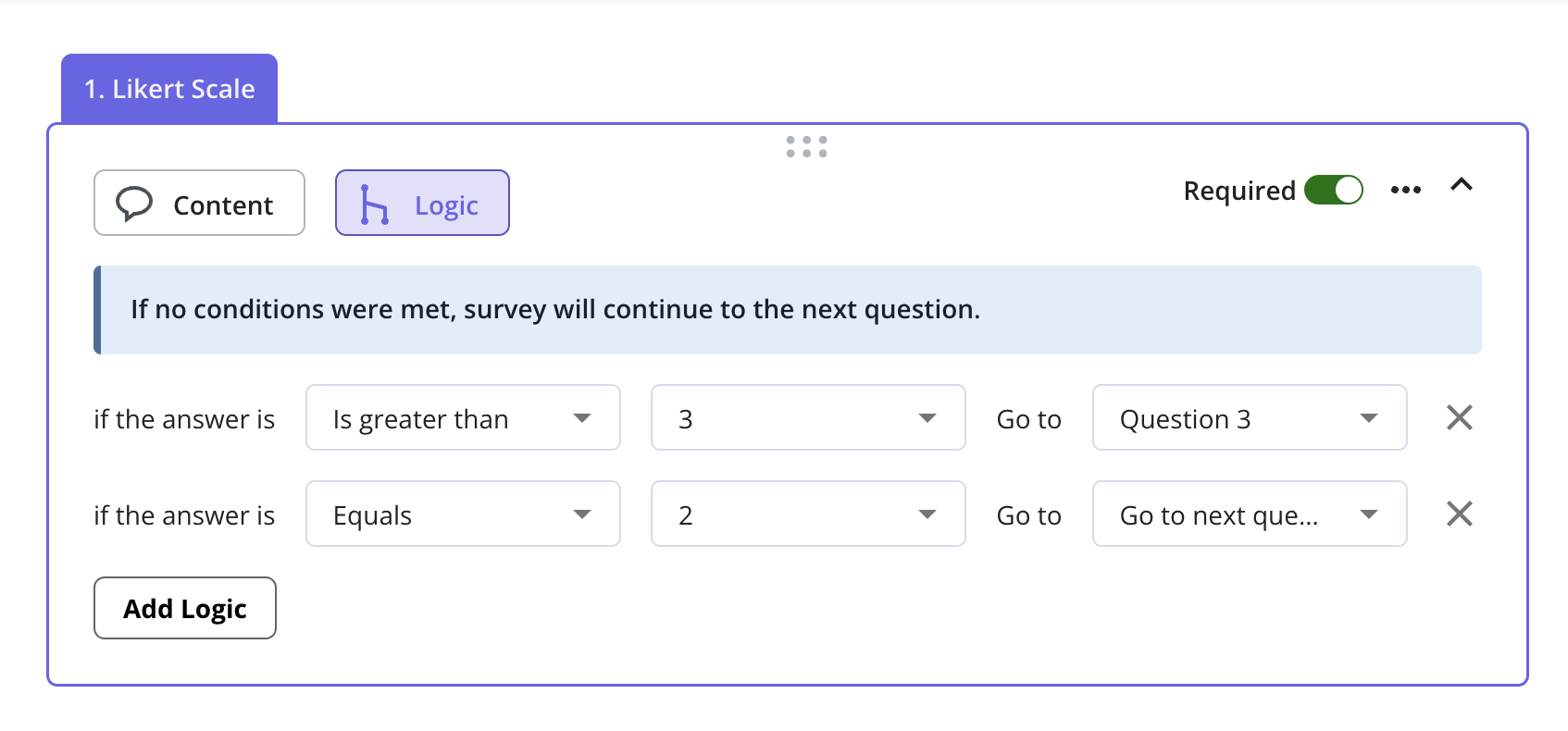
You can make a question required by clicking on the three-dot menu.
FAQs
What's the difference between a green dot and a yellow dot in the Localization tab?
What's the difference between a green dot and a yellow dot in the Localization tab?
- A green dot means the translated survey is live and fully active for end users.
- A yellow dot means the translation is saved but not yet live, requiring publishing to take effect.
How does the sampling rate affect survey triggering?
How does the sampling rate affect survey triggering?
The sampling rate determines what percentage of eligible users see the survey.
- Low sampling rate (e.g., 10%) → Only a small fraction of users receive the survey, reducing responses but avoiding survey fatigue.
- High sampling rate (e.g., 100%) → Every eligible user sees the survey, maximizing responses but increasing exposure.
If I update the original survey, will translations update automatically?
If I update the original survey, will translations update automatically?
No, translations do not auto-update when the original survey content changes. You must manually retranslate or update each language version.
What happens if a user's language isn't available in my localization settings?
What happens if a user's language isn't available in my localization settings?
If a user’s language isn’t translated, they will see the default base language of the survey.