Overview
Userpilot allows you to customize your theme to match your brand’s identity effortlessly. You can control colors, fonts, button styles, and other design elements to ensure a consistent user experience. With flexible styling options, you can maintain brand consistency across all in-app experiences without needing constant design updates.Themes
Whether you want a uniform look across all UI patterns or unique styling for specific components, the theme settings provide full control over the appearance of your flows. This level of customization ensures that every user interaction feels intuitive, professional, and on-brand. You can either apply general theme settings that will take effect on all types of UI patterns or simply go to each UI pattern and customize the look and feel for it.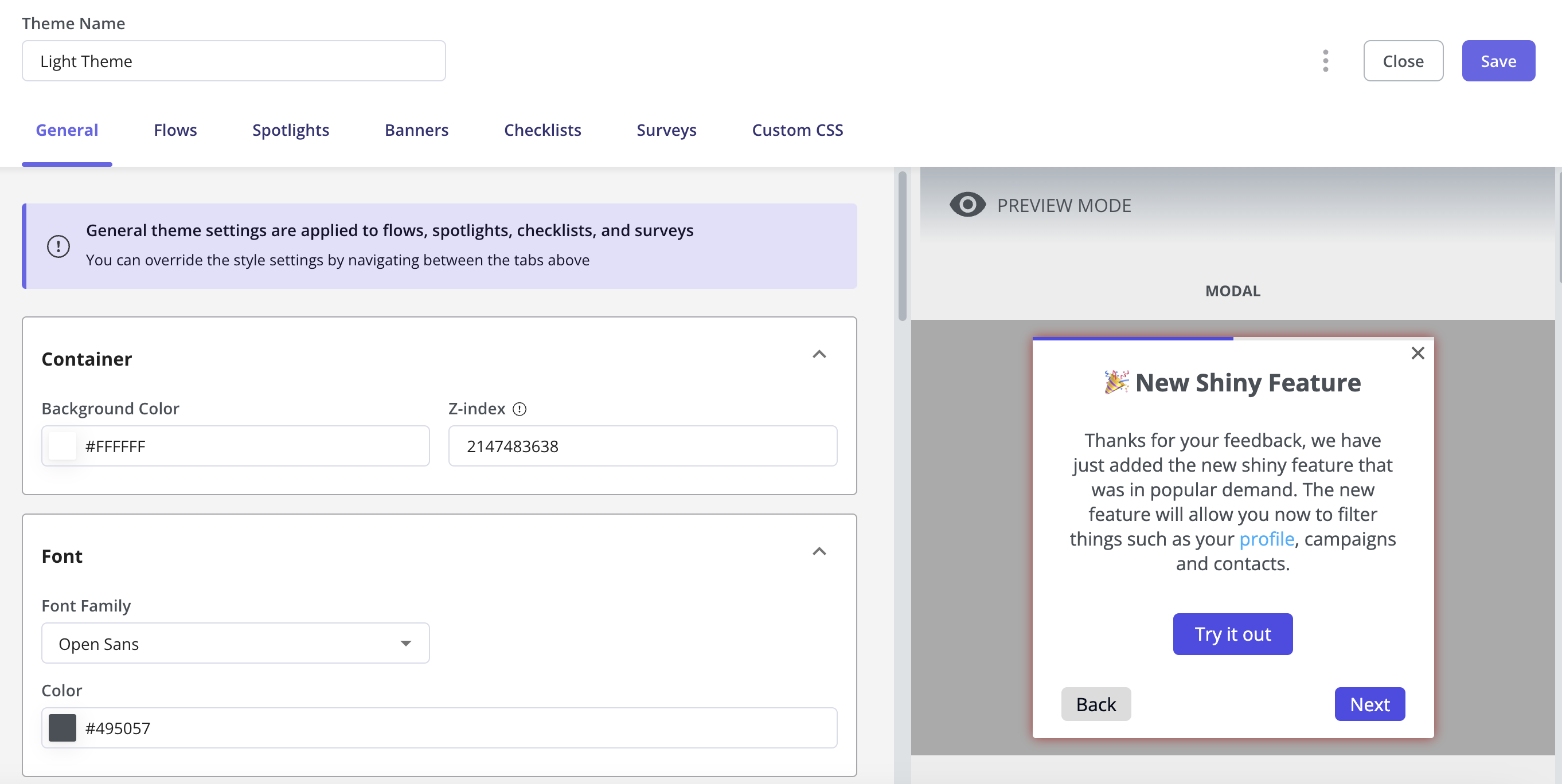
Customizing Your Font
To customize the font of your content, navigate to Configure > Themes > Edit, then scroll down to the Font section. Click on the drop-down menu, select Custom, and choose Add New Custom Font to apply your preferred Font.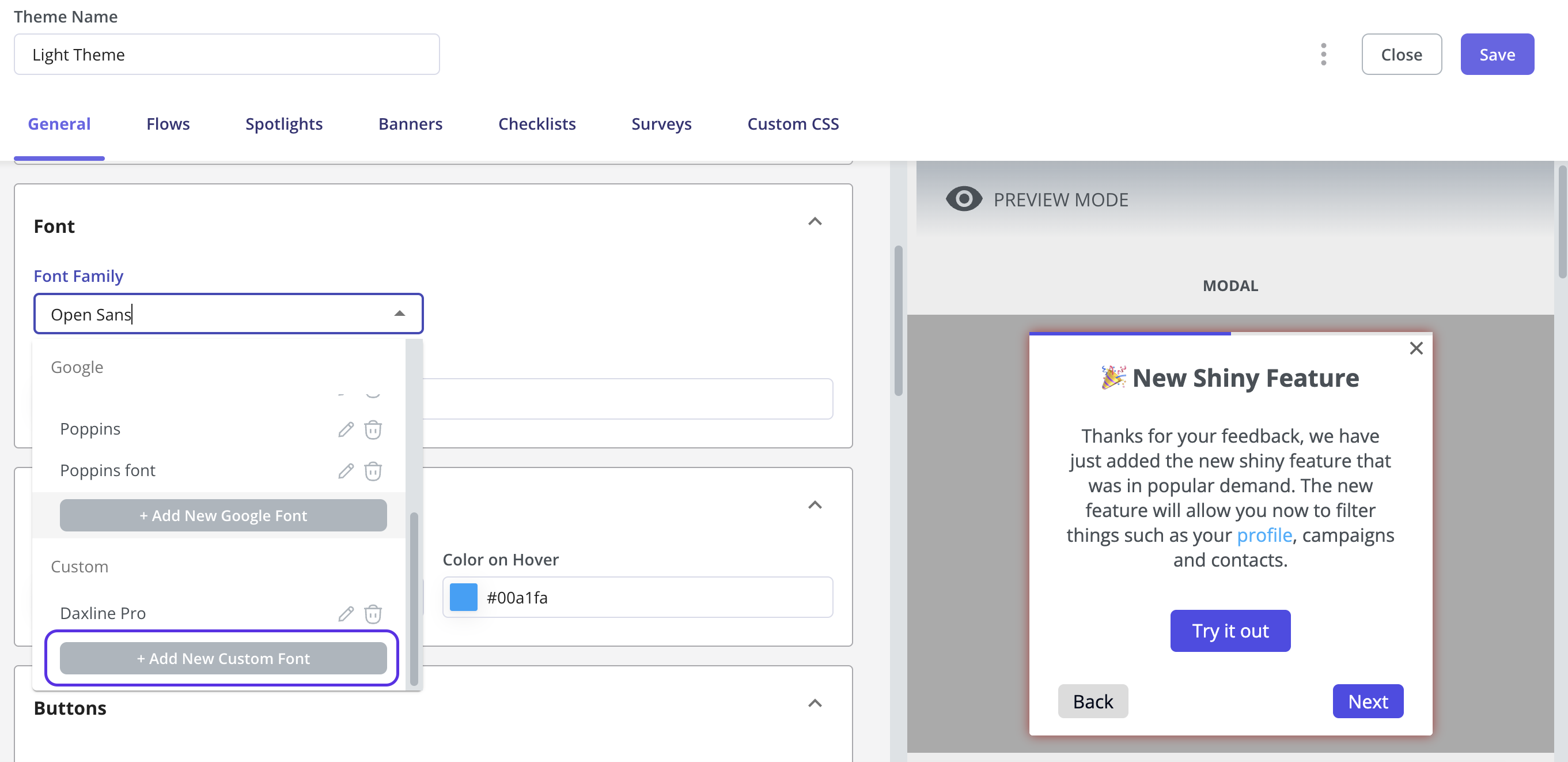
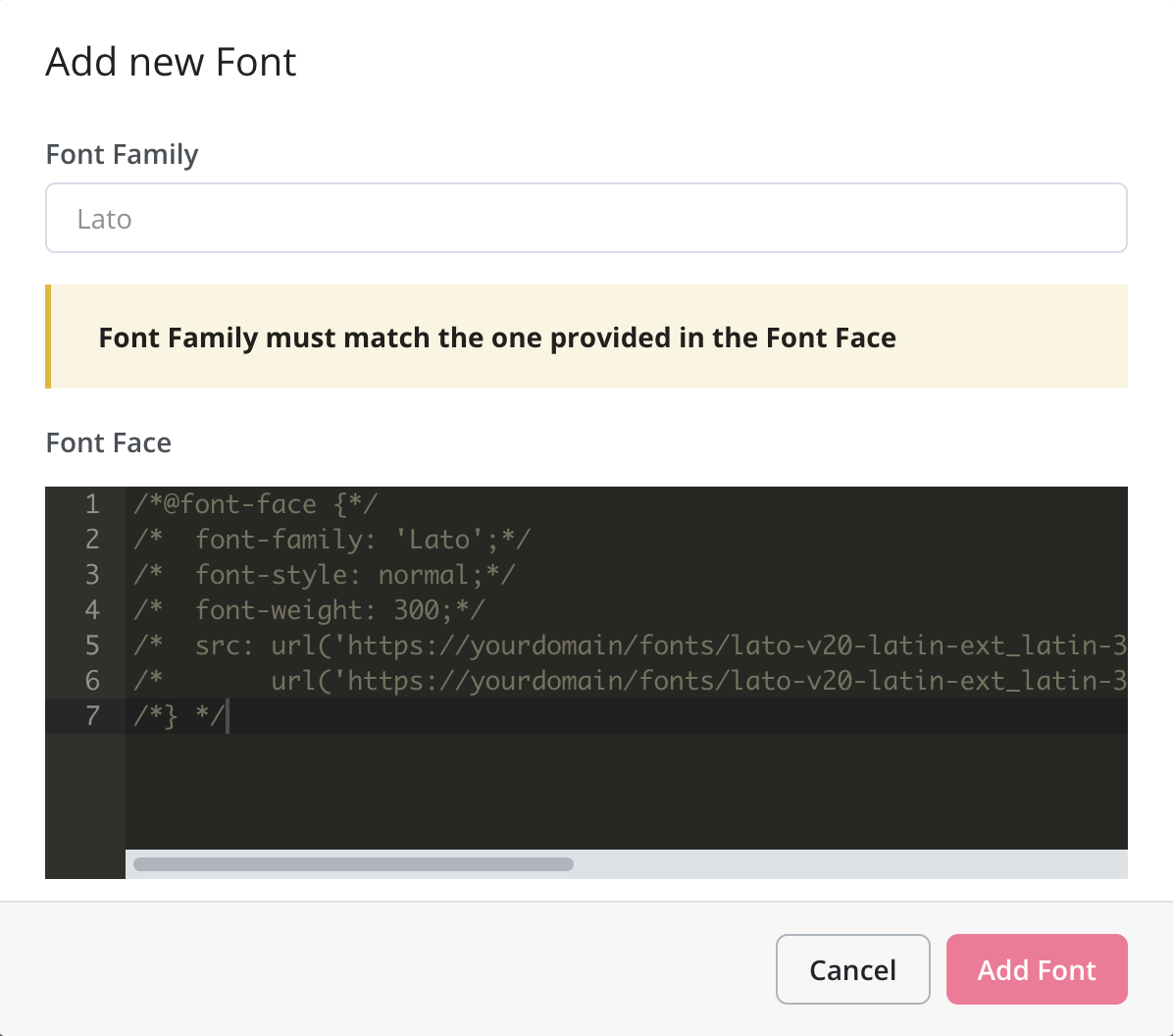
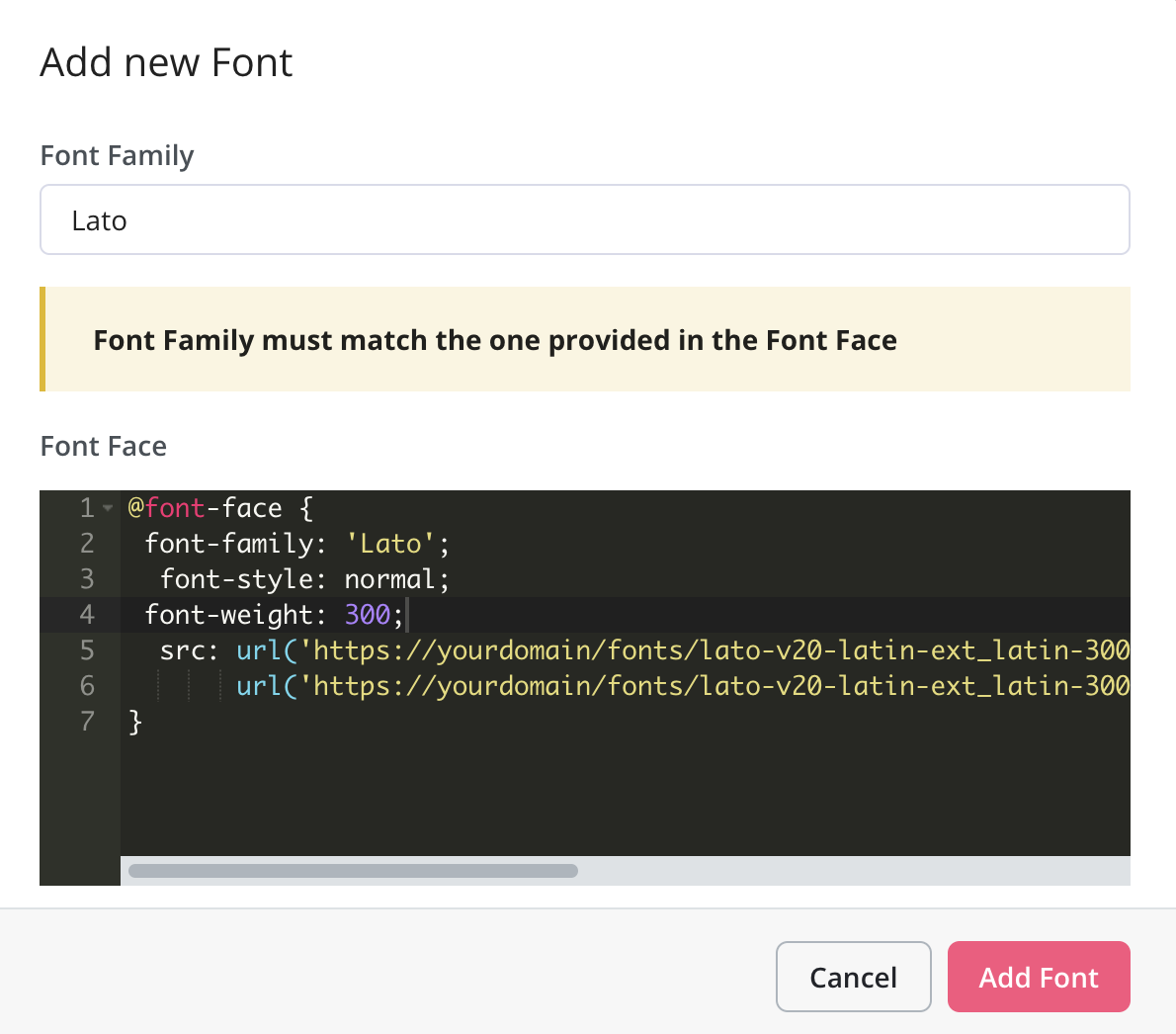
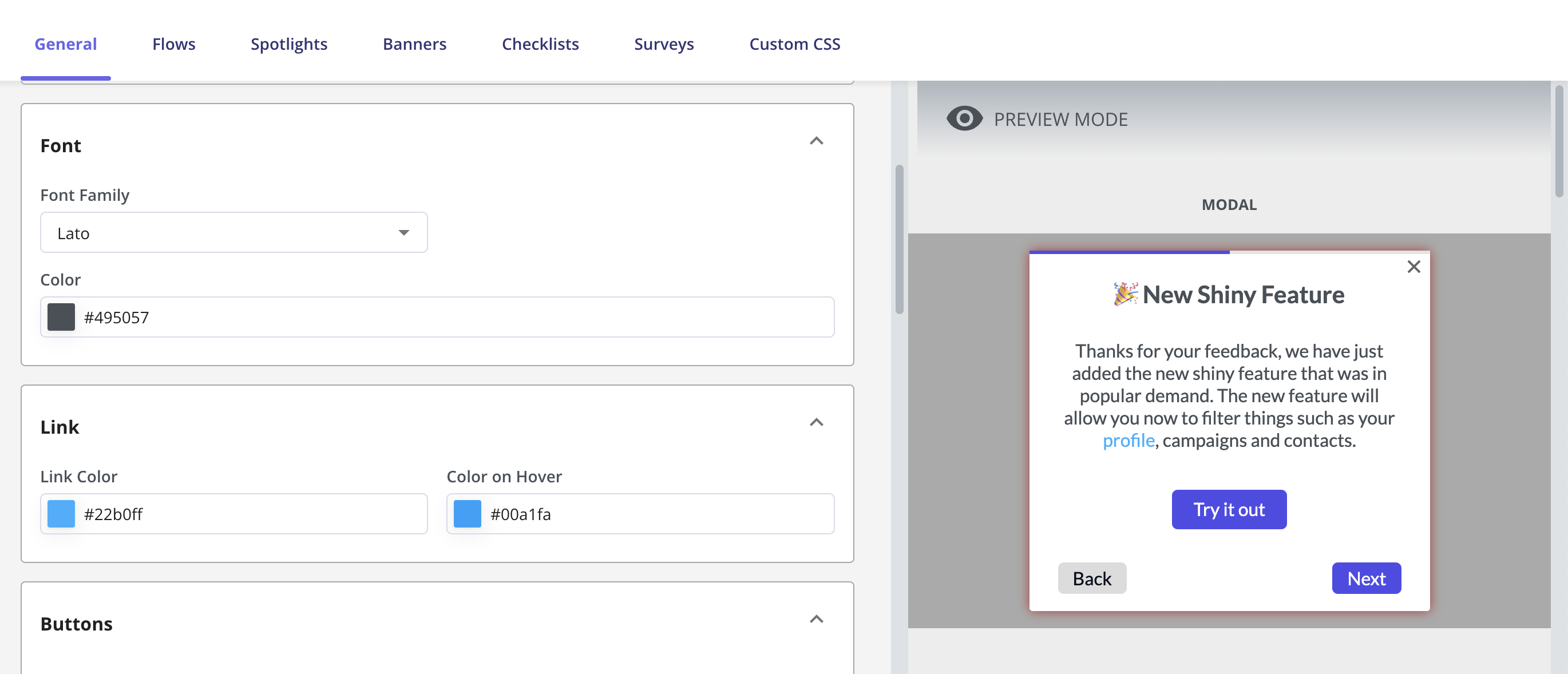
FAQs
How can i remove the 'X' icon on the Surveys?
How can i remove the 'X' icon on the Surveys?
Yes, you can remove the Survey close/dismiss button using the Survey Custom CSS as shown below: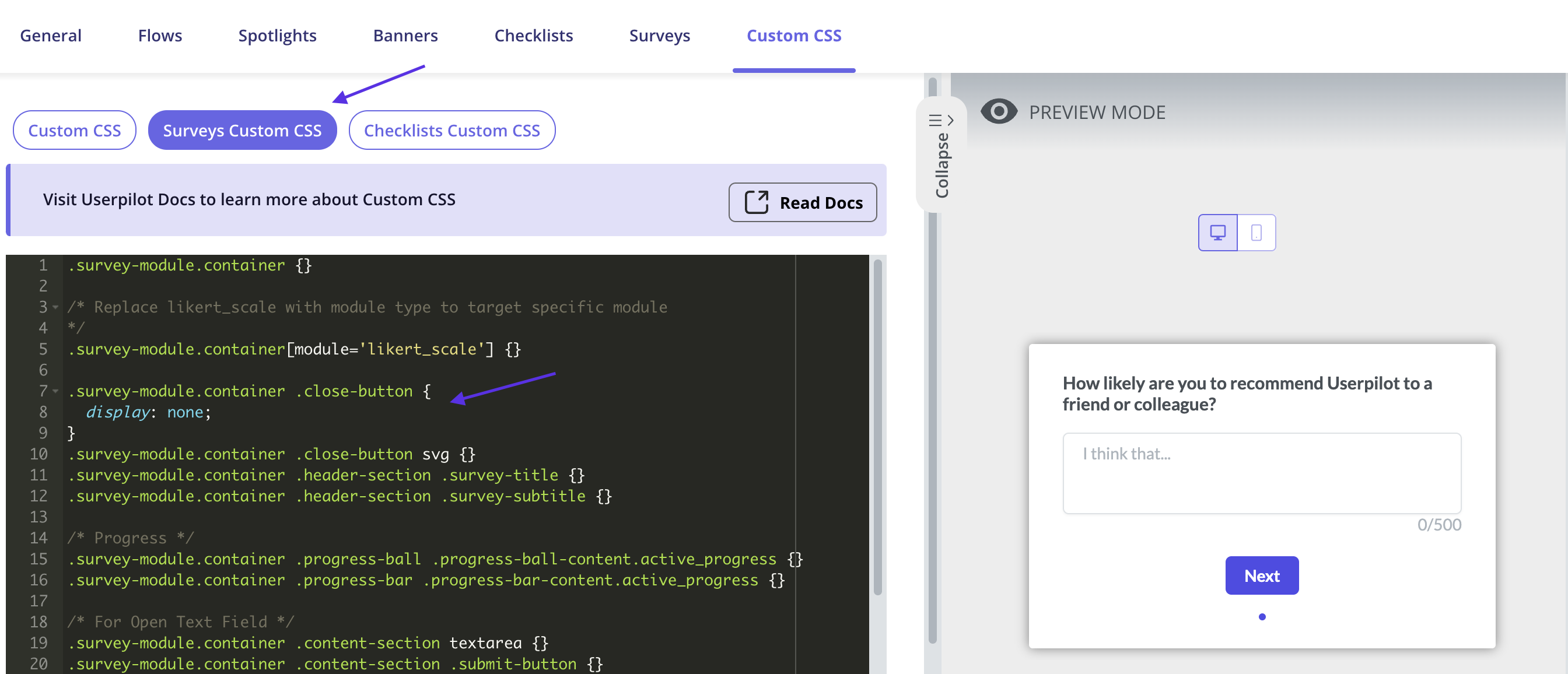
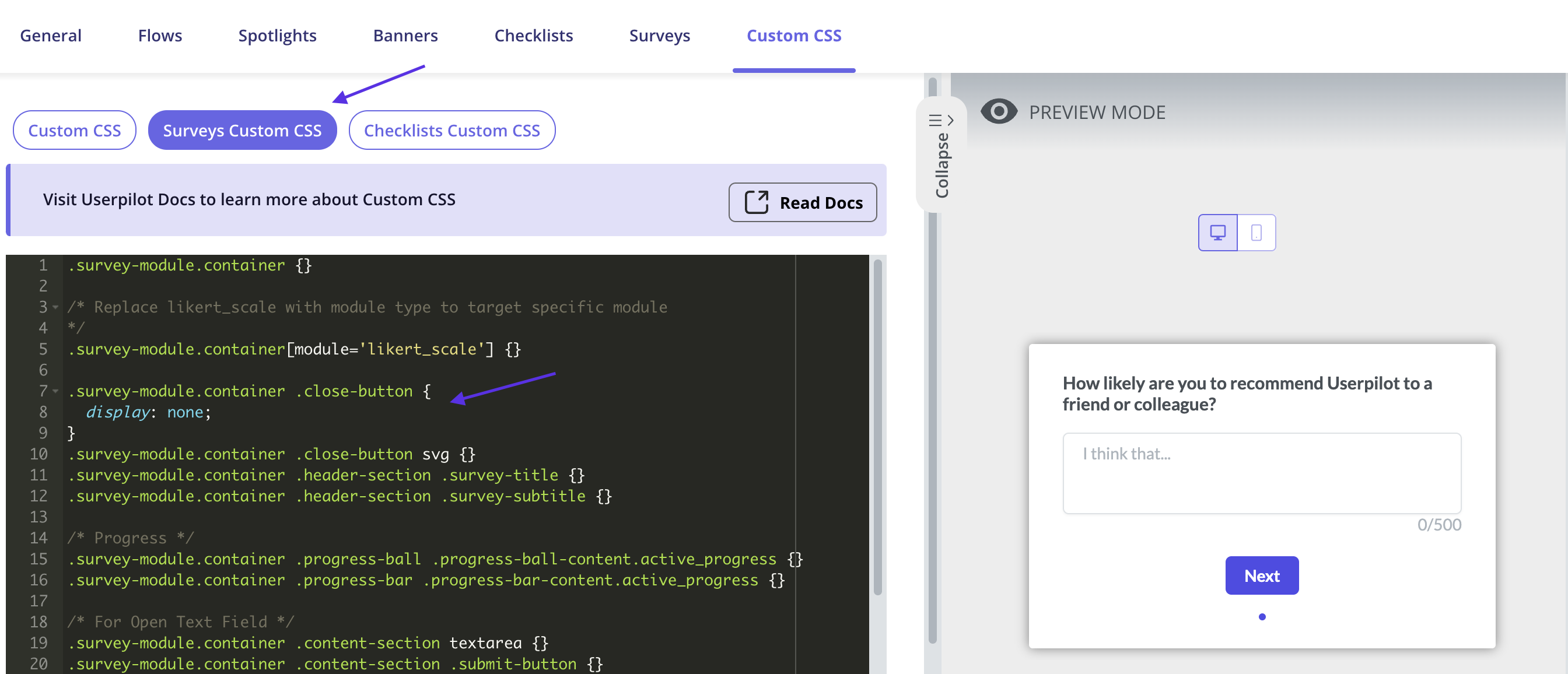
Will changing the text colour on a tooltip from the builder affect the main theme associated with it?
Will changing the text colour on a tooltip from the builder affect the main theme associated with it?
No, the changes you make to the flow from the builder wouldn’t affect/change the main theme associated with it.