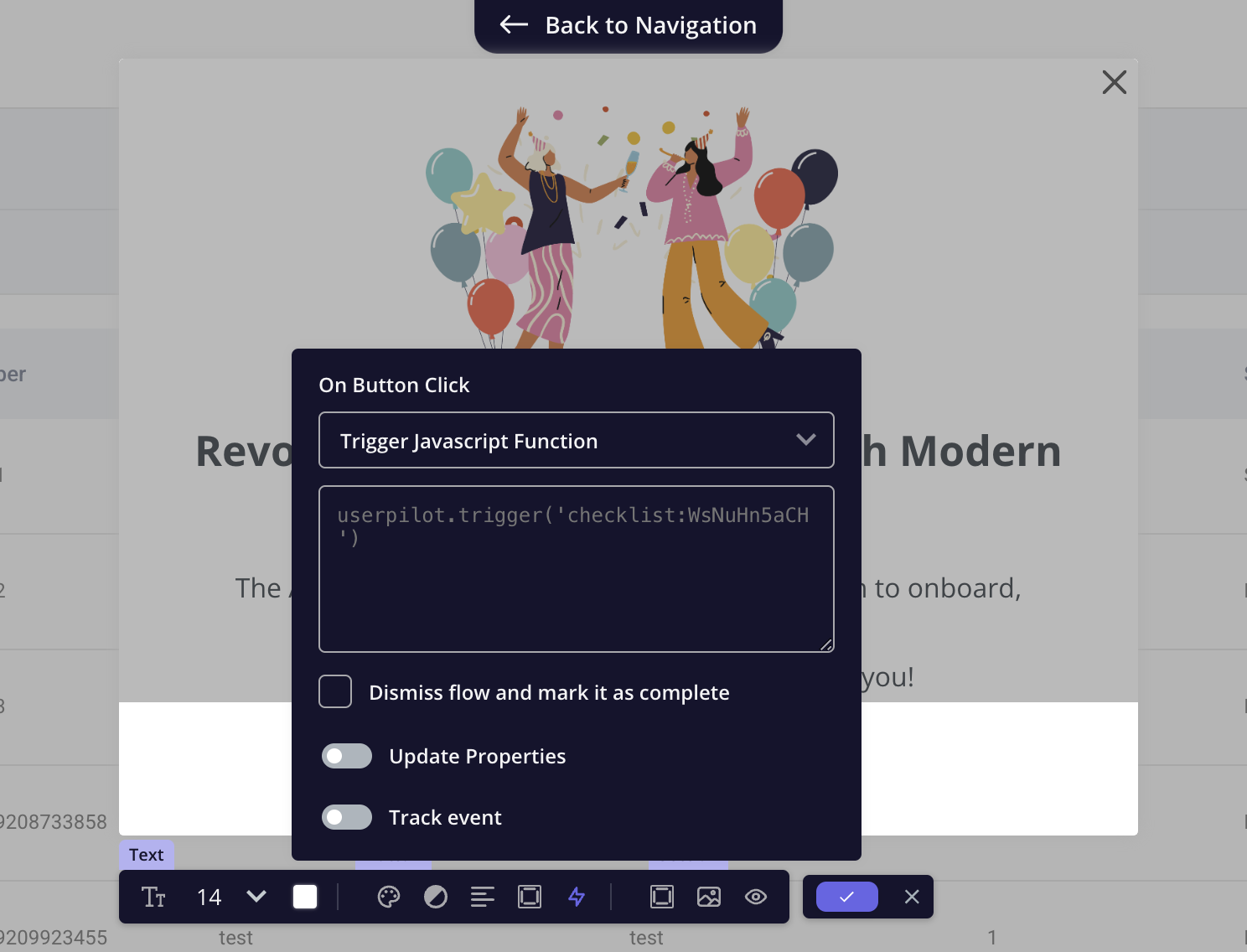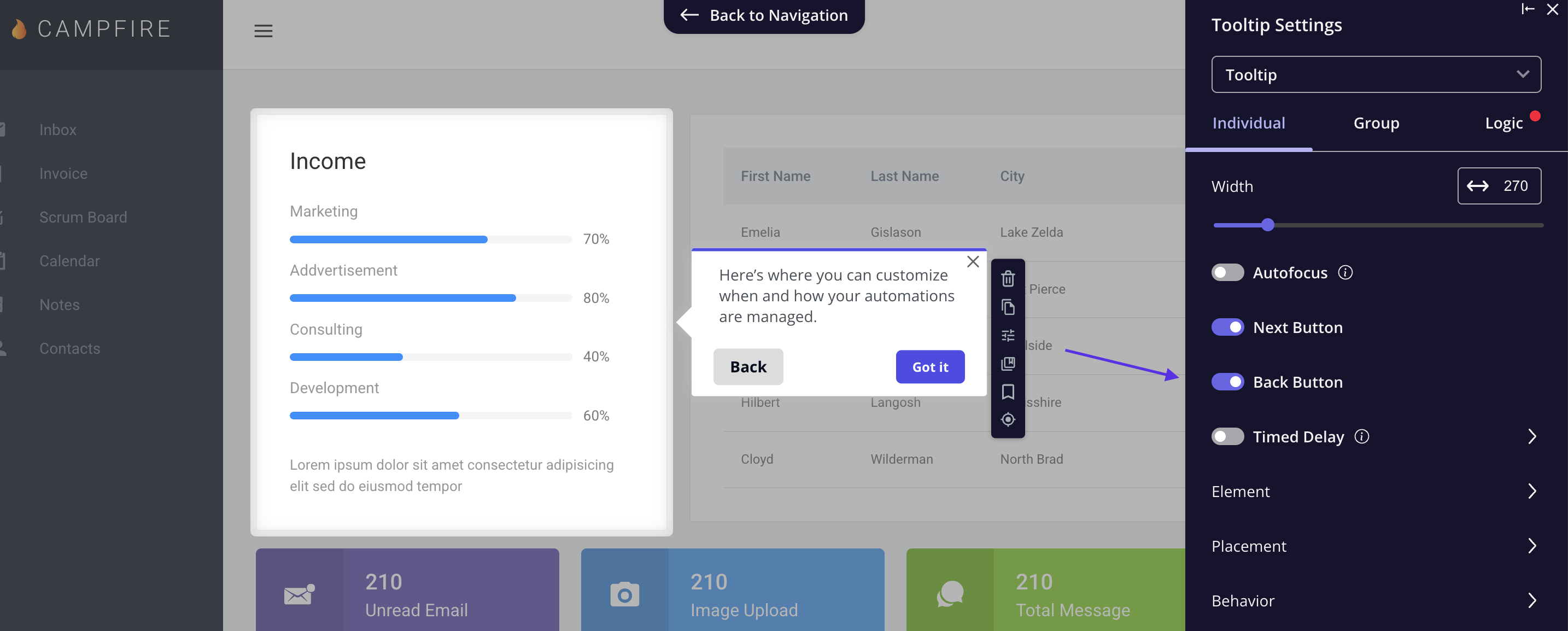Overview
Flows are guided user experiences designed to onboard, engage, or educate users within your product. It consists of interactive steps such as tooltips, driven actions, modals and slideouts that help users navigate features, complete tasks, or discover new functionalities seamlessly.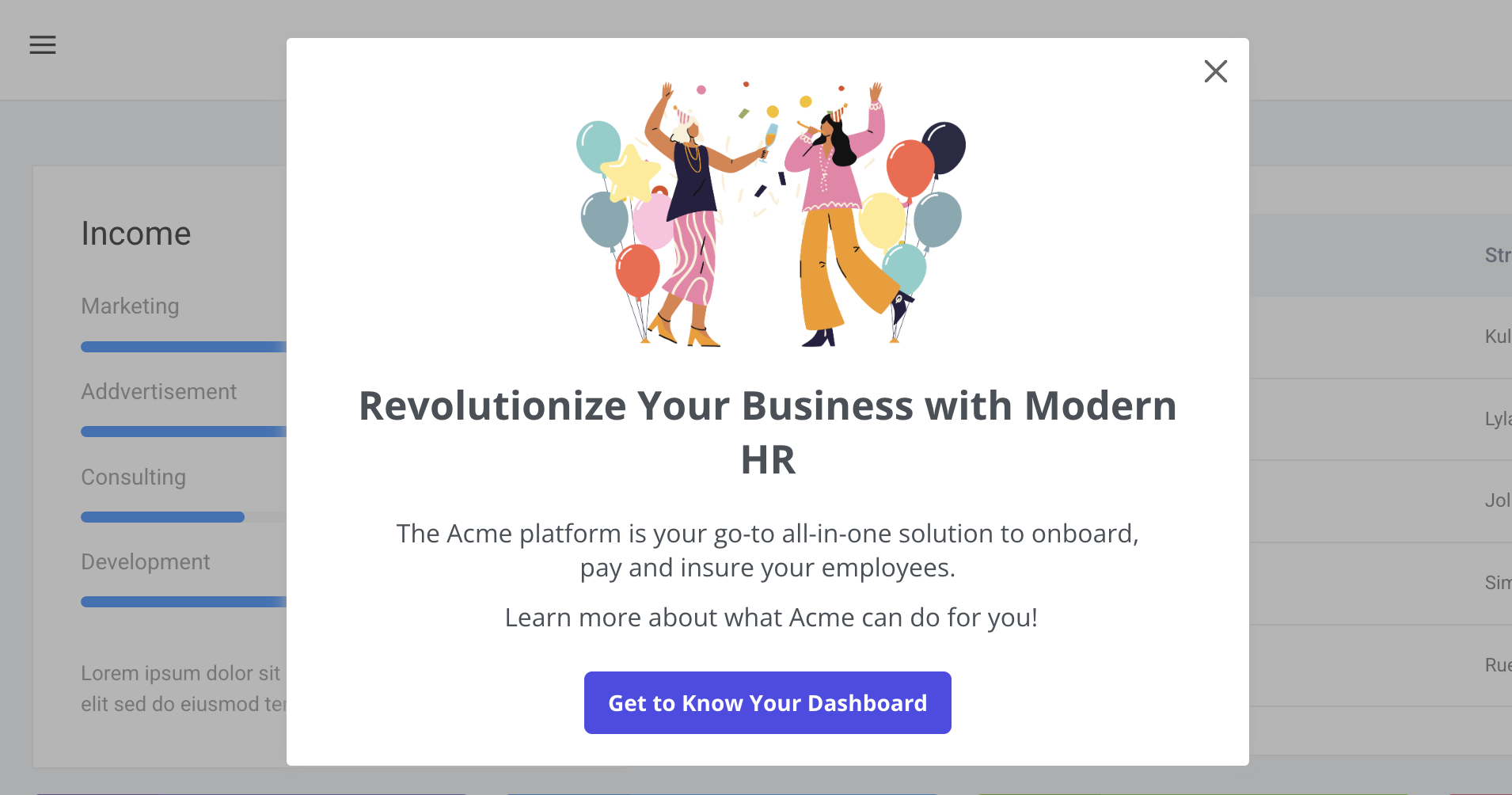
Use Cases
- Announce new product updates and improvements to increase feature adoption.
- Guide new users through key features and set up to ensure a smooth start.
- Provide step-by-step guidance on how to use specific tools or functionalities.
- Assist users in completing processes by providing in-app guidance, minimizing the need for additional support.
How to create a Flow
Creating flows with Userpilot is simple and intuitive. However, before you begin, ensure that the Userpilot Chrome extension is installed to access the builder. Once the Userpilot builder is installed, you can start building your flows in two ways:-
Navigate to your web application and launch the Userpilot builder by clicking the extension icon in your browser’s toolbar.
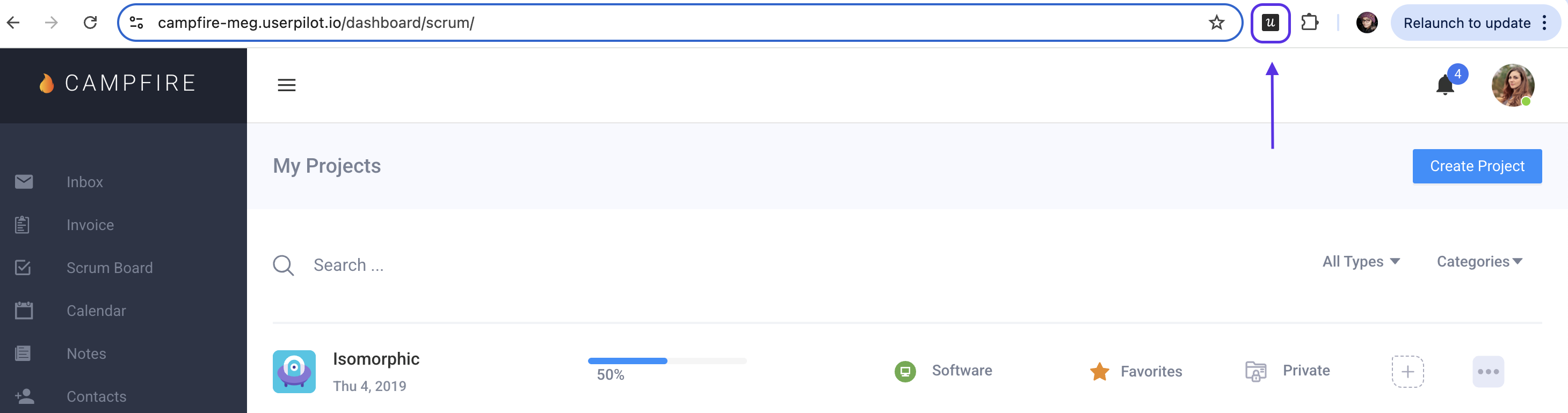
- You can also start creating your flow from the Userpilot web app by navigating to Engagement Layer > Flows > Create New Flow.
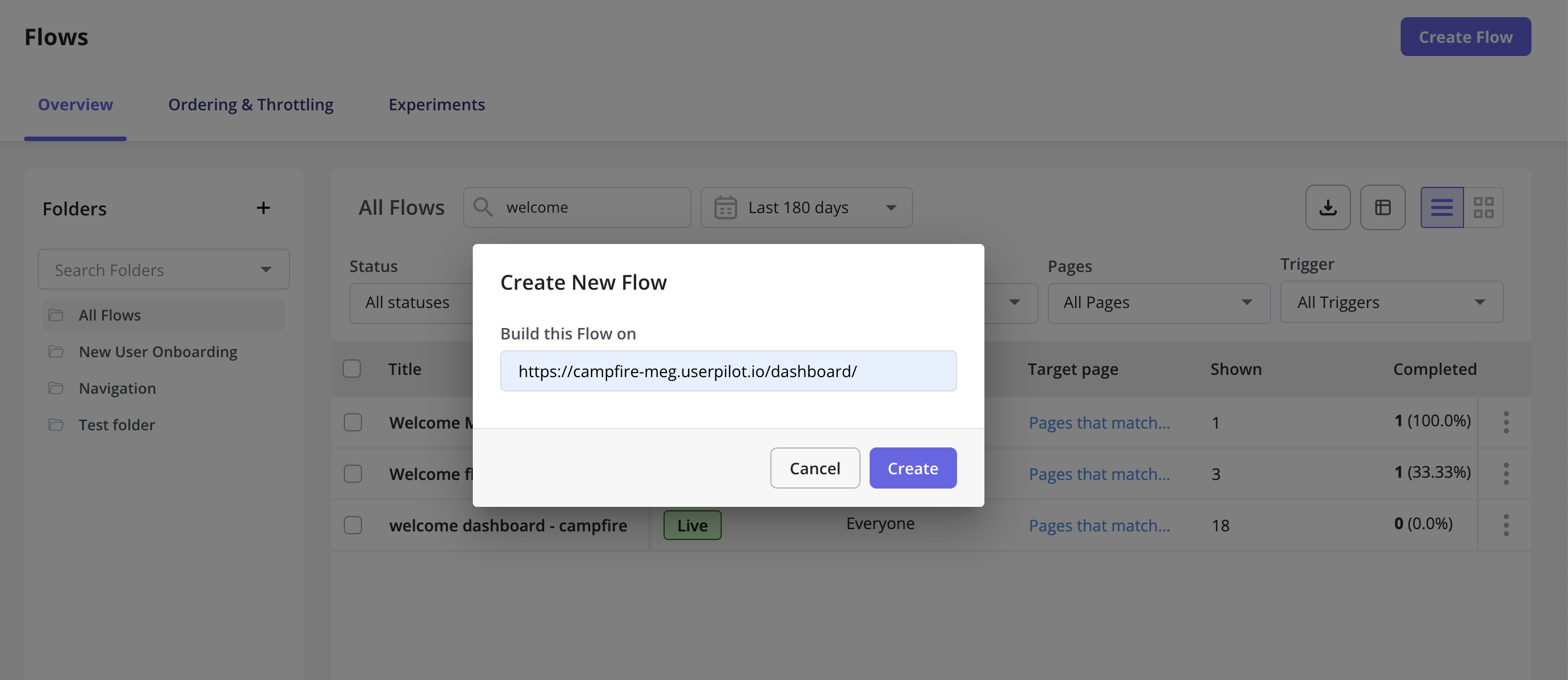
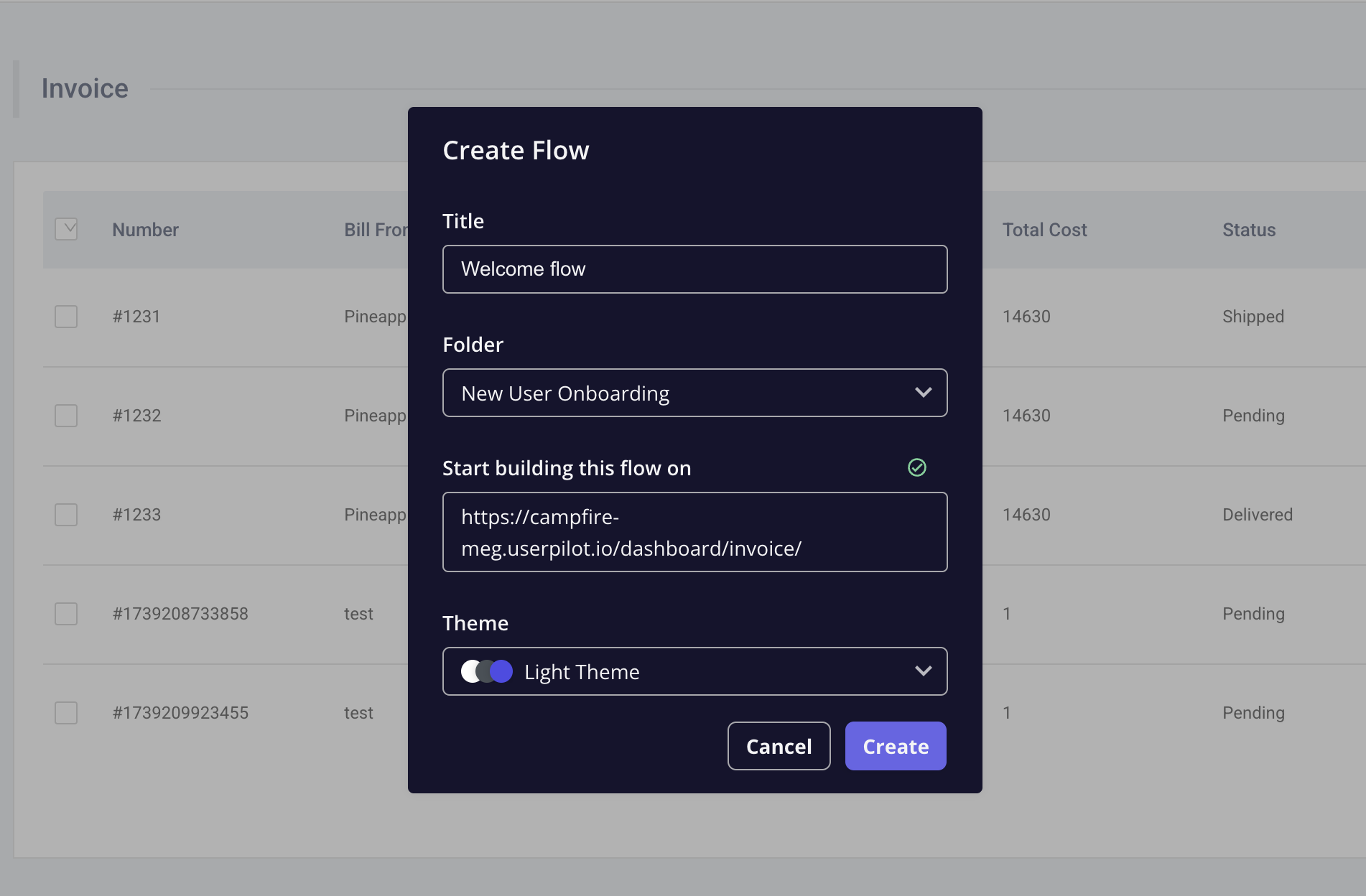
Adding UI patterns
Choose the type of step to begin with from the following options:- Modal
- Slideout
- Tooltip
- Driven Action
Modals are Large, attention-grabbing announcements centered on the page and demand the user’s full focus. They are ideal for welcoming new users, announcing major feature releases, or sharing critical updates like outages. To minimize disruption, it’s best to use them sparingly.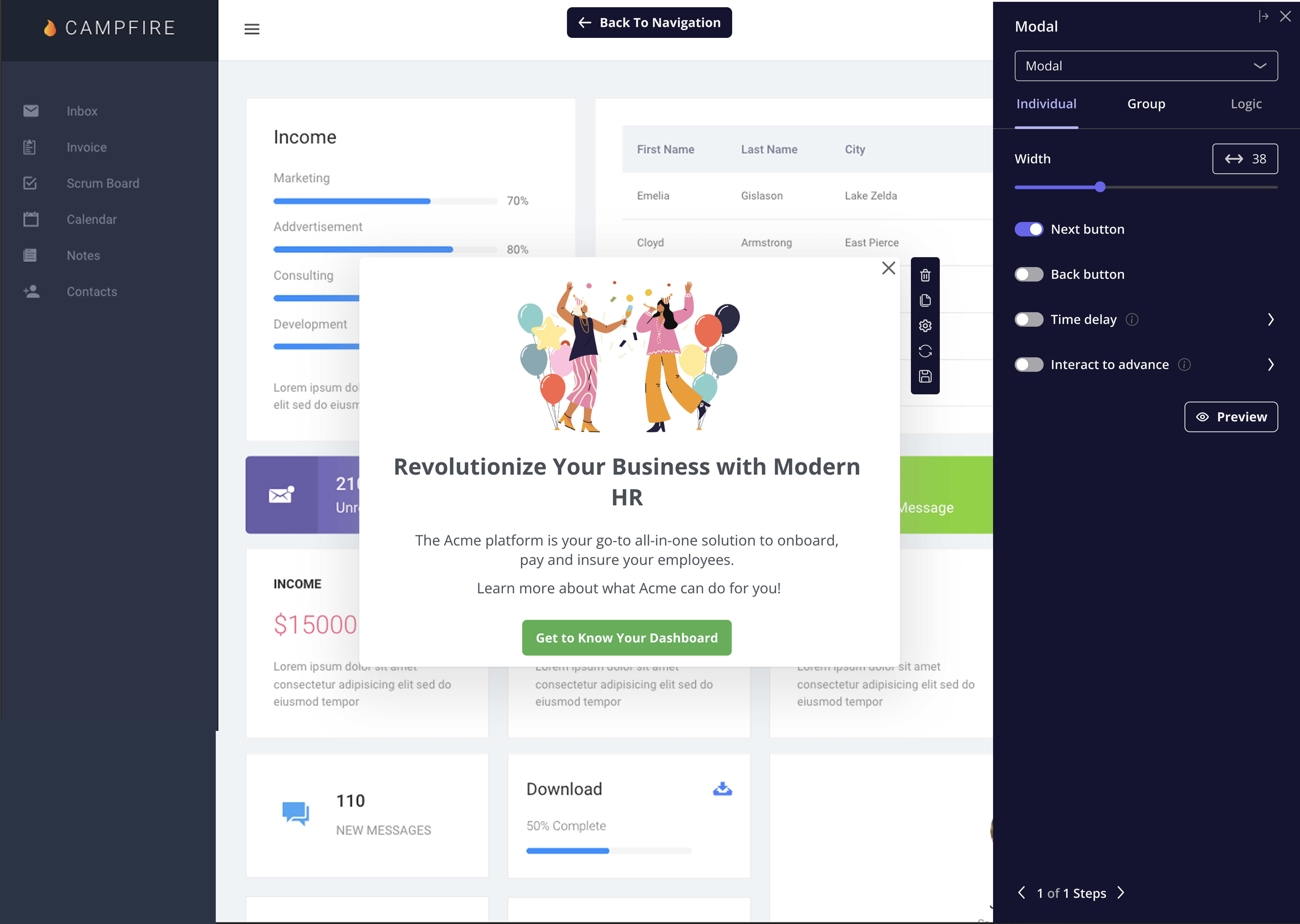
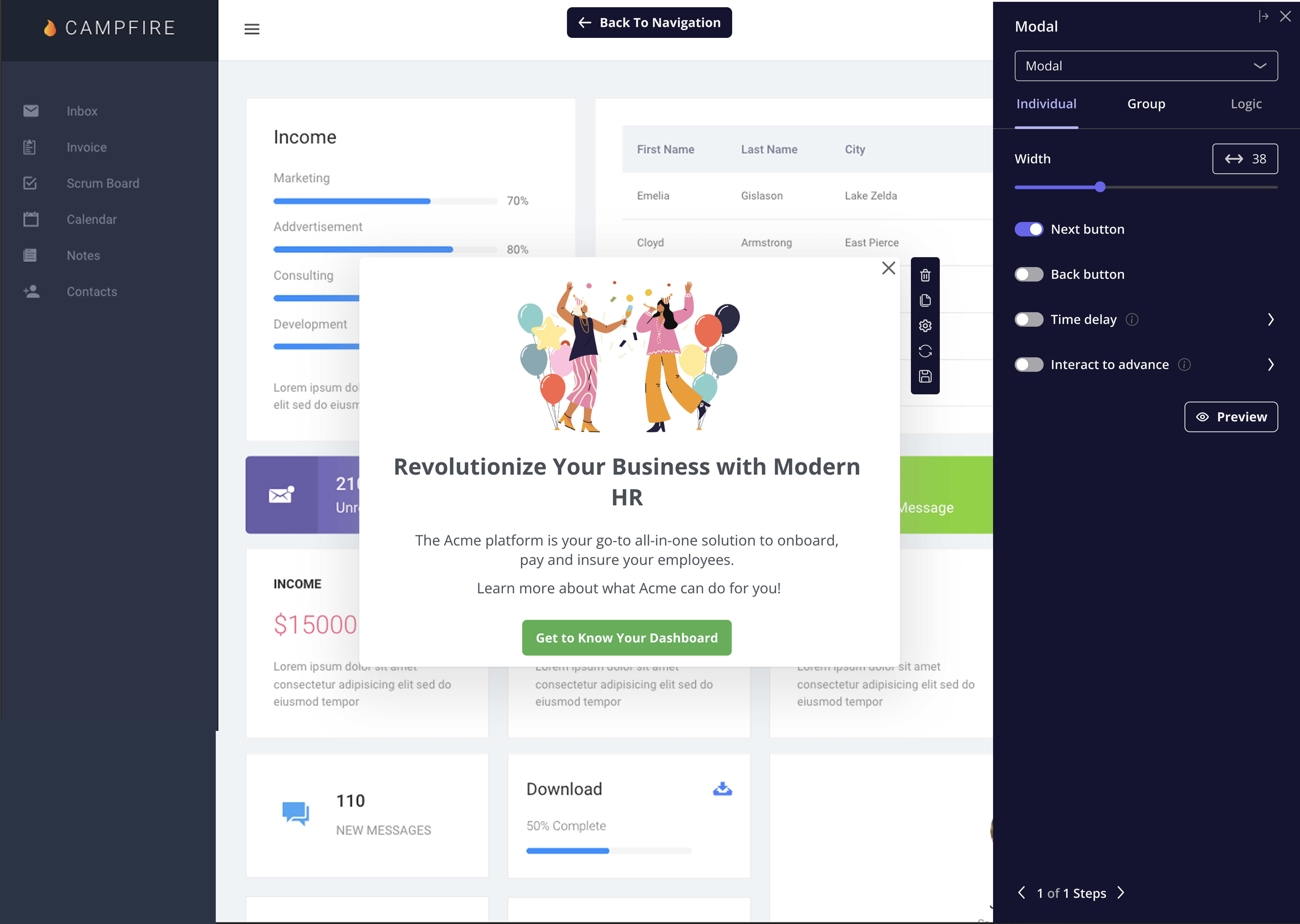
FAQs
Can i trigger a checklist from the button added to the flow?
Can i trigger a checklist from the button added to the flow?
How can i add a video to the flow Modal?
How can i add a video to the flow Modal?
You can add the HTML embed code of your video to the flow Modal as mentioned below:
Hover over the modal -> click on the ’+’ icon -> select “video” -> paste the HTML embed code.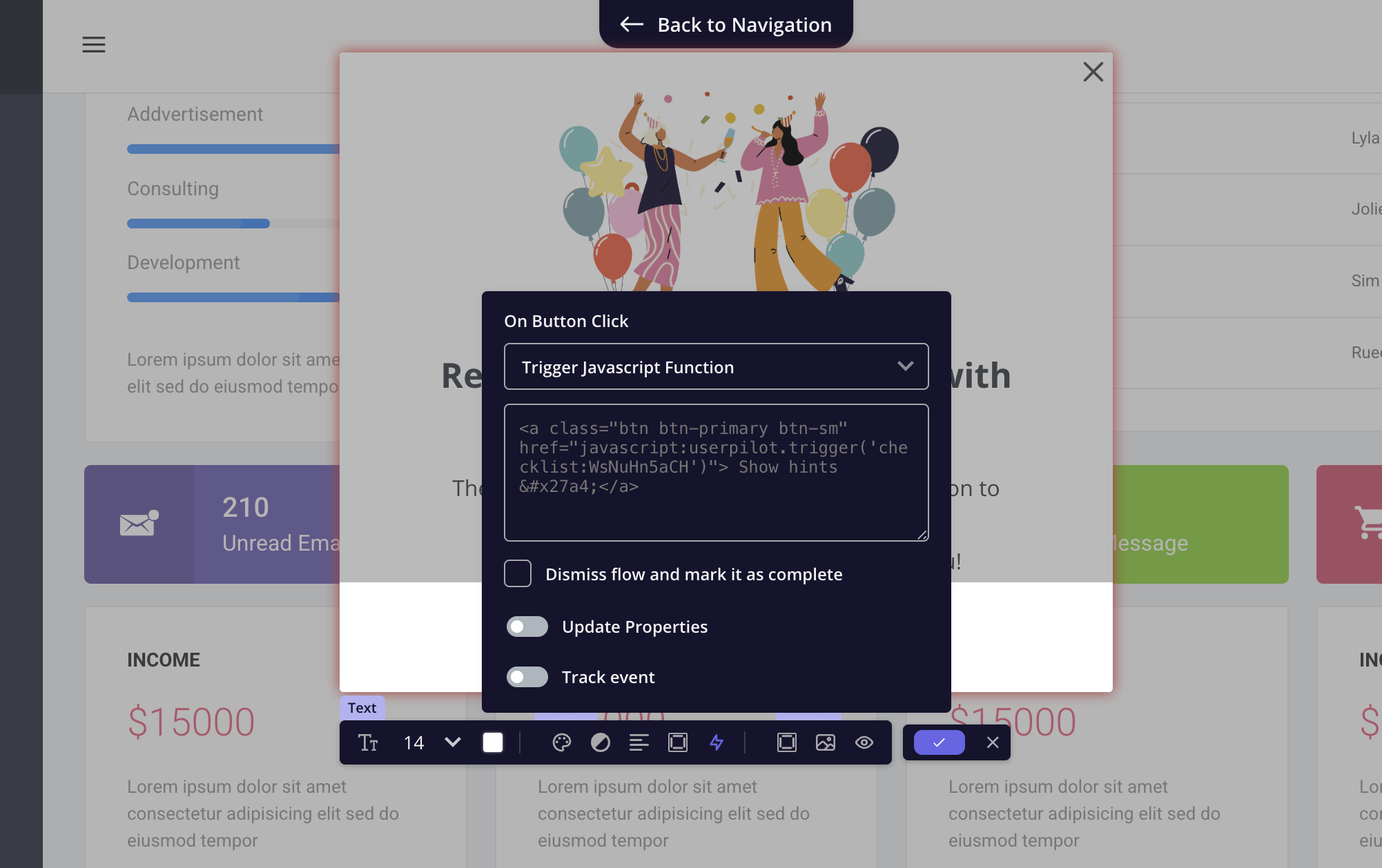
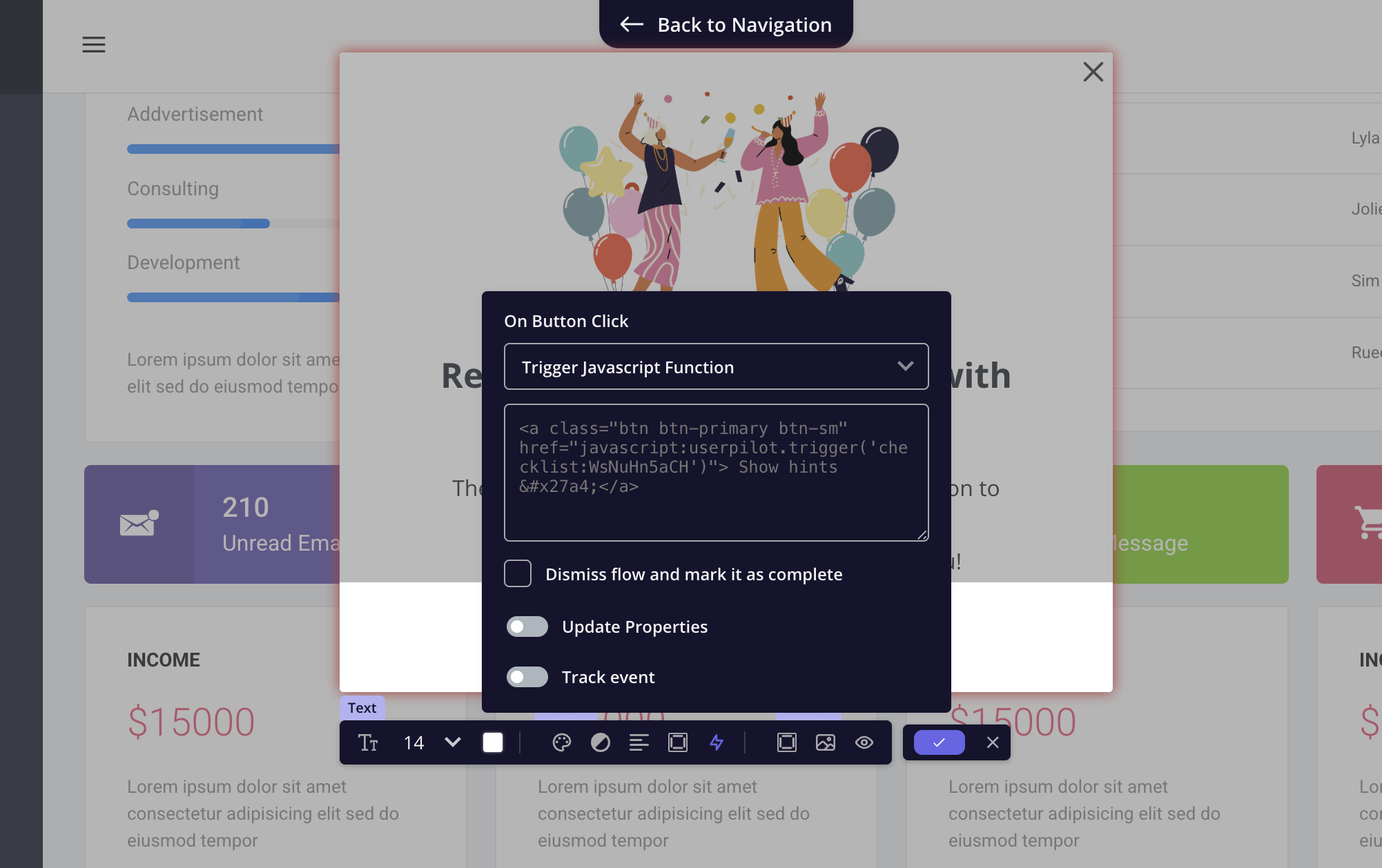
Can i add a back button to the flow tooltip?
Can i add a back button to the flow tooltip?