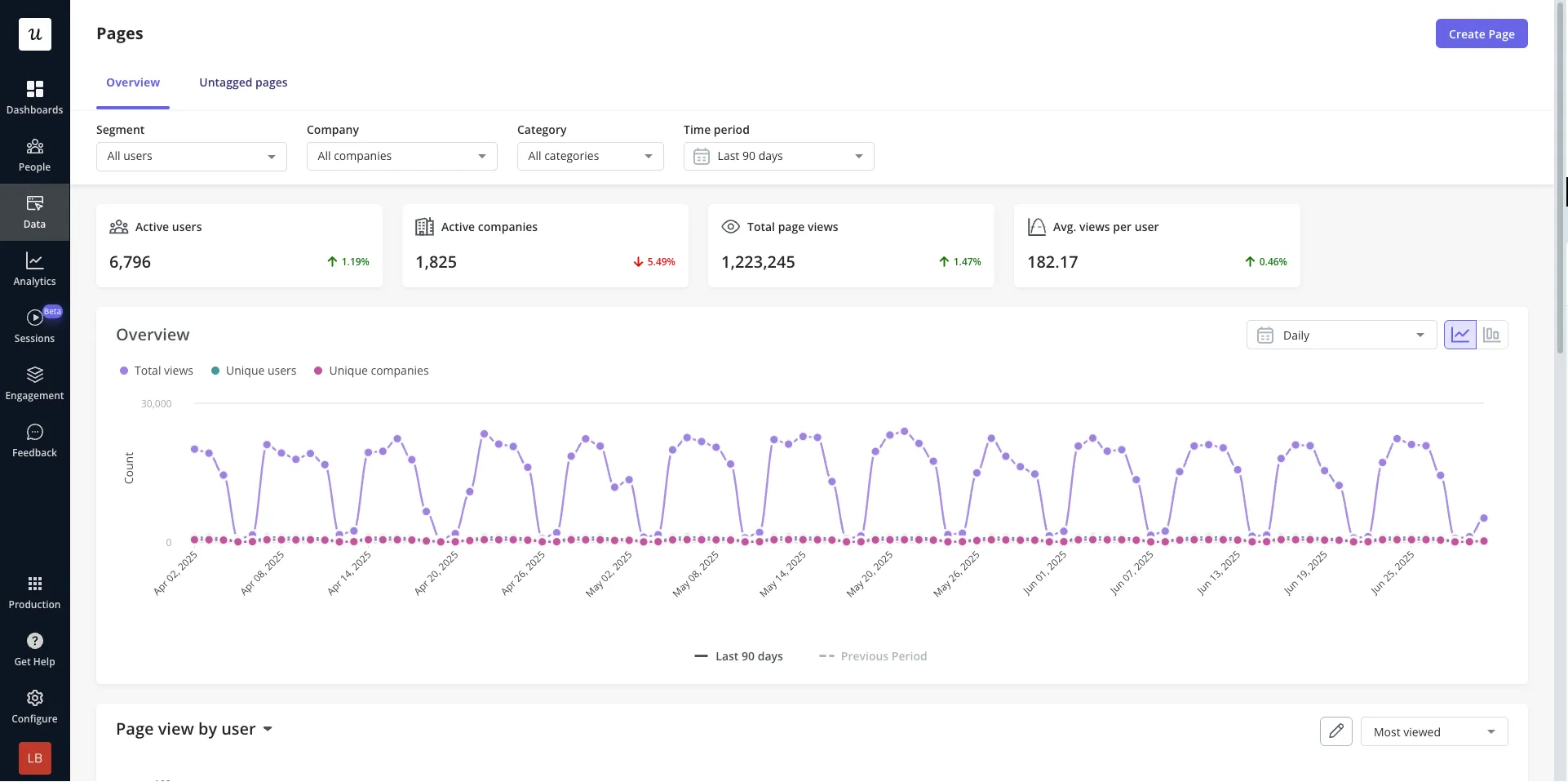
Use Cases
- Monitor in-app navigation: Track how users move through your app in real-time. Use Page data in reports to identify where users are dropping off, looping, or engaging the most.
- Detect spikes & drops in activity: Stay ahead of potential issues by monitoring unexpected behaviours in page activity. Proactively catch bugs or UX problems—before users report them.
- Target users by page visits: Create personalized experiences by targeting users based on the pages they’ve visited—or ignored. Trigger engagement content when users land on specific pages, or re-engage those who haven’t.
- Merge similar pages for simplicity: Avoid the clutter of tracking too many page variants. Get big picture data by merging pages with similar URLs or structures.
Getting Started with Pages
You can tag a Page using one of two methods:- Click ‘Create Page’ and manually input the desired settings

- Choose to tag a page from the ‘Untagged pages’. From here, you can see a list of all URLs where Userpilot has been installed which have not yet been tagged, along with the page views of each over the last 90 days.
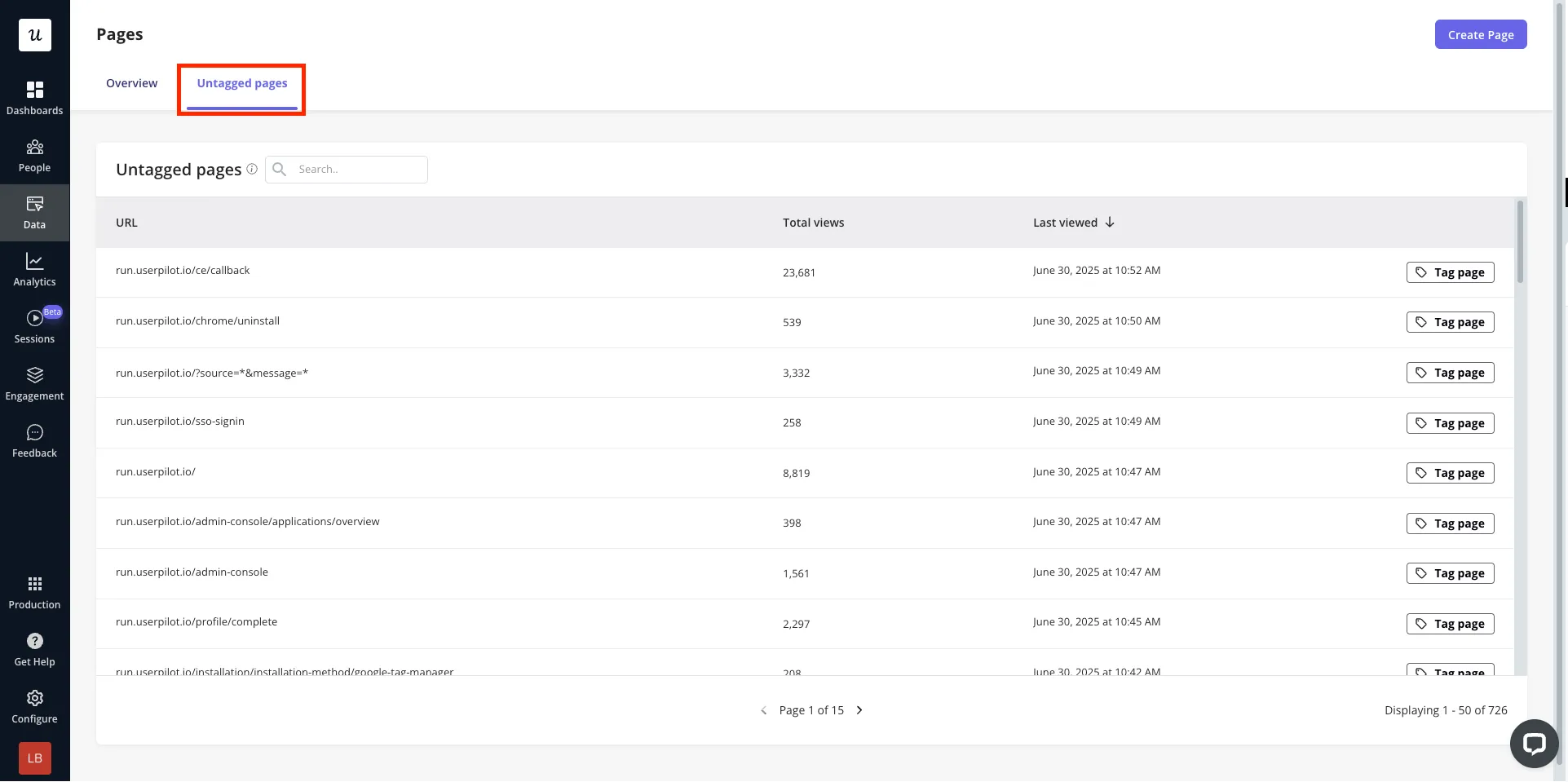
- All domains: Capture the activity of this page on any domain where the Userpilot script is installed
- Specific domains: Capture the activity only in cases where the domain matches / doesn’t match a specific string
- Match any conditions: Page must match at least one condition to be included.
- Match all conditions: Page must match all conditions to be included.
If a page URL contains dynamic elements, use the “Matches Regex” option and replace the dynamic part of the URL with an asterisk (*) as shown below.
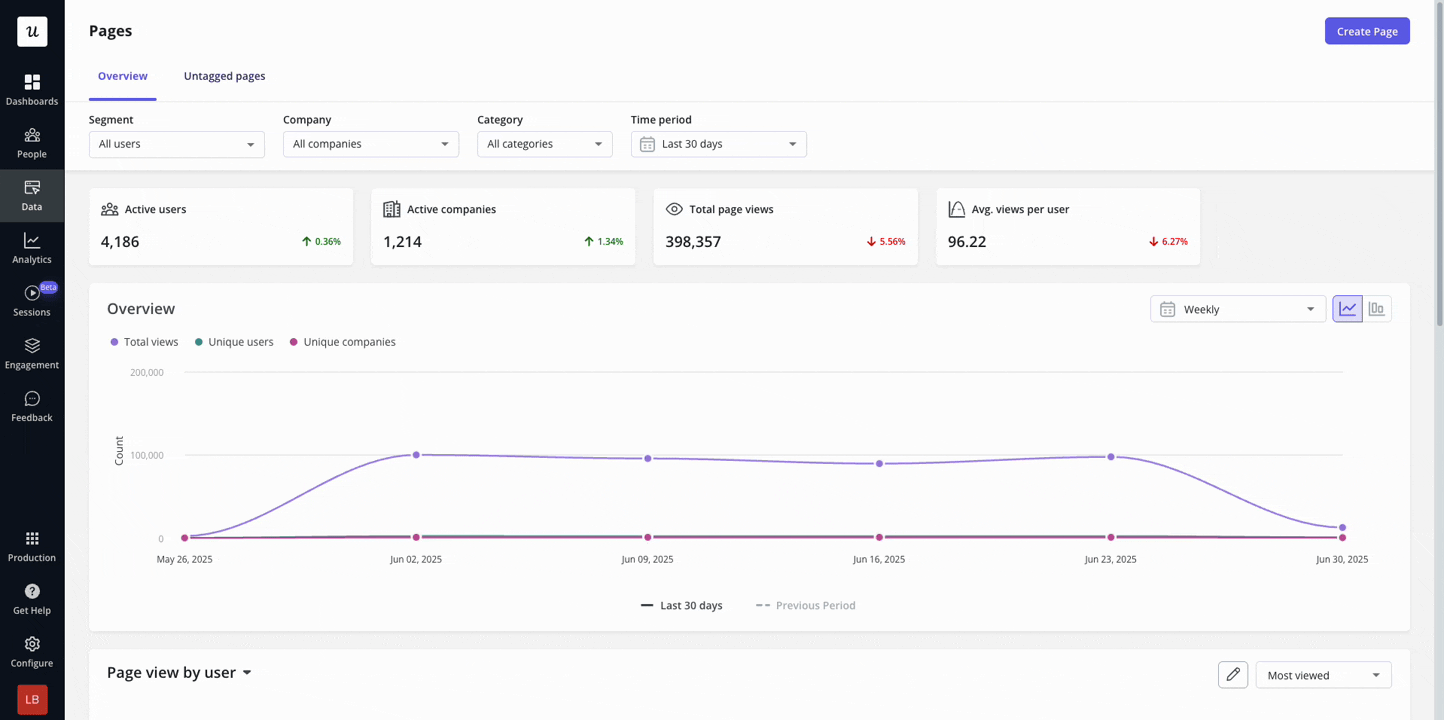
Page analytics
Clicking into a Tagged Page will provide useful insights into how the Page is performing, including:- User views: The number of unique users that have visited the page within the time frame specified.
- Company views: The number of unique companies that have visited the page within the time frame specified.
- Total views: The total number of time the page has been viewed within the specified time period.
- Avg. views per users: The average number of times a user has viewed the page within the specified time period (i.e. Total views divided by User views).
Regex Processing
When using regular expressions (regex) within Pages, they are processed using the RE2 standard. All question marks? within your regex are treated as literal characters.
To ensure a question mark ? is interpreted correctly as a regular expression, make sure to escape it by using a double backslash \\ before the question mark.FAQs
How are Page views calculated?
How are Page views calculated?
A page view is counted when a user navigates to a page that matches the path requirements outlined in the Page settings. A new page view will be recorded in the case that:
- The user’s session ends (after 30 minutes of inactivity) and the user then becomes active again.
- The user refreshes the page.